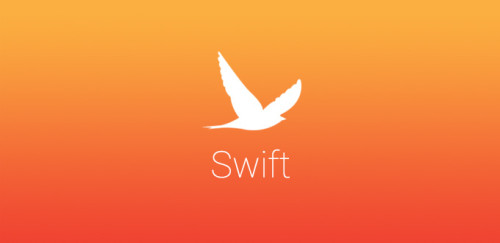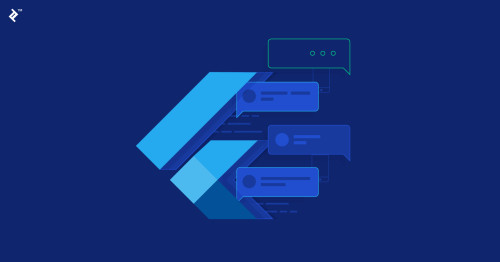Hi, bài viết hôm nay sẽ hướng dẫn các bạn tạo 1UITableviewcell có thể mở rộng, áp dụng trong trường hợp ẩn/ hiện thông tin. Dựa trên ý tưởng của UIStackview, chúng ta sẽ có thể thiết kế nó 1 cách đơn giản, không cần tạo nhiều constraint
Bước 1: Tạo tableView, thiết kế giao diện
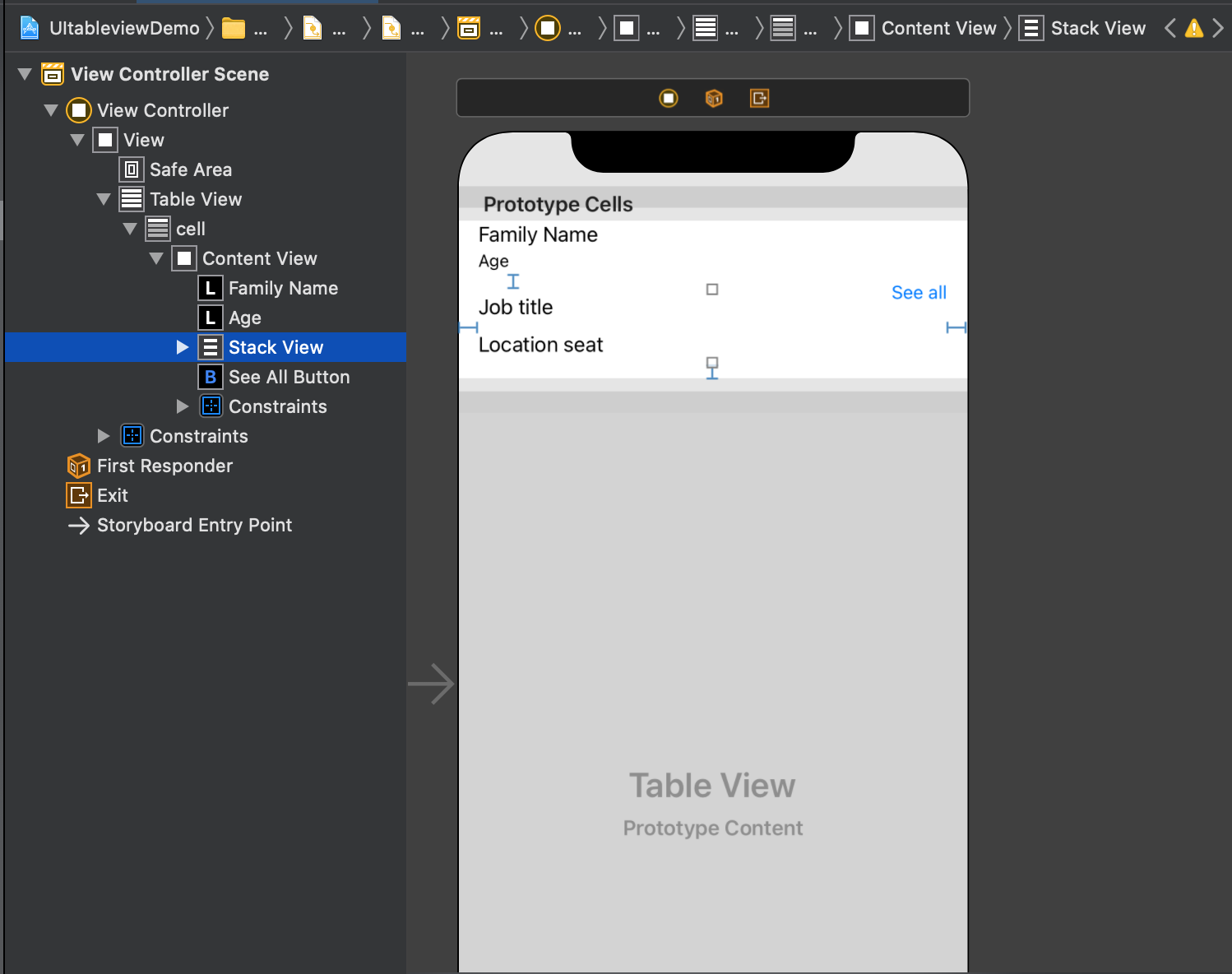
Chúng ta hình dung như sau: Ban đầu cell chỉ có 2 label là Family name và Age, bên góc phải là button SeeAll, khi bấm thì sẽ cho show tiếp thông tin trong 1 cell.
Bước 2: Tạo Logic
Tại file quản lý, hãy tạo ra 1 tabble view gồm có 1 cell như đã thiết kế, ở đây là kéo các outlet
class ViewController: UIViewController {
@IBOutlet weak var tableView: UITableView!
override func viewDidLoad() {
super.viewDidLoad()
// Do any additional setup after loading the view.
tableView.dataSource = self
tableView.estimatedRowHeight = 100
tableView.rowHeight = UITableView.automaticDimension
}
@IBAction func seeAllButtonTapped(_ sender: Any) {
}
}
extension ViewController: UITableViewDataSource {
func tableView(_ tableView: UITableView, numberOfRowsInSection section: Int) -> Int {
1
}
func tableView(_ tableView: UITableView, cellForRowAt indexPath: IndexPath) -> UITableViewCell {
let cell = tableView.dequeueReusableCell(withIdentifier: "cell", for: indexPath)
return cell
}
}
Bước 3: Tạo File Custion Cell
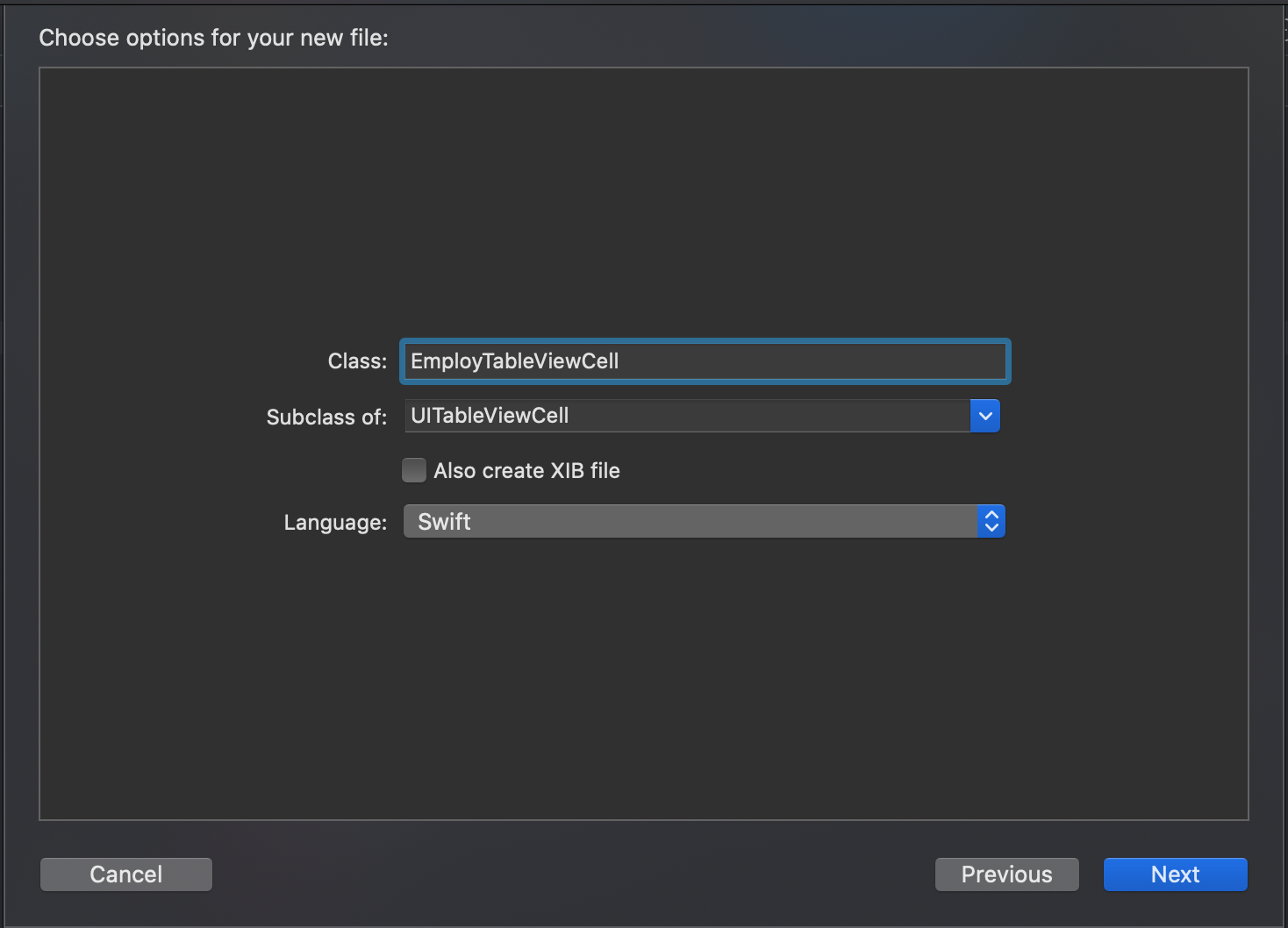
Và gán vào cell đã tạo UI trước đó
Đến đây, chúng ta build app lên xem đã tạo view thành công chưa
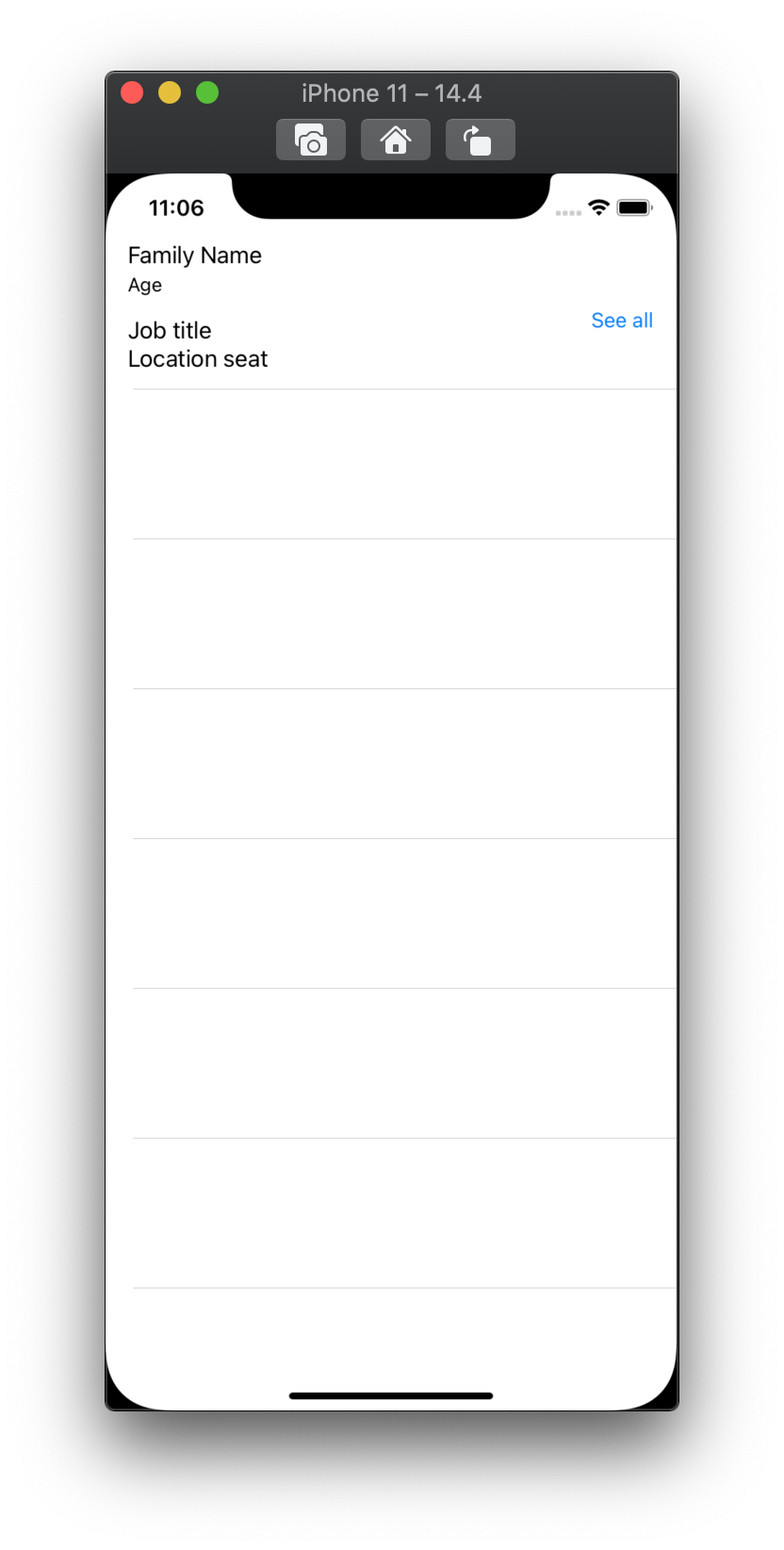
Bước 4: Tạo Logic ẩn hiện
Tạị file custion cell, chúng ta kéo out let khi bấm button see all và xử lý
@IBAction func seeAllTapped(_ sender: Any) {
locationLabel.isHidden = !locationLabel.isHidden
jobLabel.isHidden = !jobLabel.isHidden
if jobLabel.isHidden {
seeAllButton.setTitle("See All", for: .normal)
} else {
seeAllButton.setTitle("Hide", for: .normal)
}
if let expand = expand {
expand()
}
}
Chú thích: Closure expand được sử dụng để làm call back, update lại cell khi bấm see all/ hide
Bước 5: Update lại TableView (height)
Ở màn hình chính, chúng ta cần xử lý load lại tableview mỗi khi cập nhật trạng thái
func tableView(_ tableView: UITableView, cellForRowAt indexPath: IndexPath) -> UITableViewCell {
let cell = tableView.dequeueReusableCell(withIdentifier: "cell", for: indexPath) as! EmployTableViewCell
cell.expand = {
tableView.reloadData()
}
return cell
}
Trên đây là 1 ý tưởng để thực hiện dynamic UItableview cell, hi vọng các bạn sẽ áp dụng thành công trong project của mình. Cảm ơn đã đọc bài viết