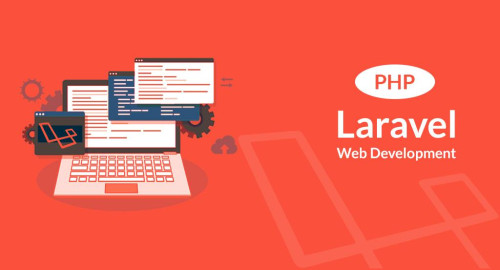In this article, we will see how to create a custom login page in django. how to allow user registration, login, and logout functionality. how to permit only authenticated users to a view via the use of a custom login form. Django by default provides an authentication system configuration but in this example, we will learn a custom login page in Django.
So, let's see Django create a custom login page, Django login, and registration, create a custom authentication Django, Django login form, custom login, and logout in Django.
In the settings.py file, we need some minor changes like the below code.
+ 'django.contrib.auth.middleware.AuthenticationMiddleware' to MIDDLEWARE_CLASSES
+ 'django.contrib.auth' and 'django.contrib.contenttypes'to INSTALLED_APPSOnce done update your database by running 'python manage.py syncdb'.
the custom login page is created via another template. In this case, we have named it login.html
Note: the CSS styling is bootstrap.
{% extends "website-base.html" %}
{% block main %}
<div id="login">
<form class="form-horizontal" name="LoginForm" action="/login/" method="post">
{% csrf_token %}
{% if next %}
<input type="hidden" name="next" value="{{ next }}" />
{% endif %}
<div class="control-group">
<label class="control-label" for="username">Username</label>
<div class="controls">
<input type="text" id="username" name="username" placeholder="Username">
</div>
</div>
<div class="control-group">
<label class="control-label" for="password">Password</label>
<div class="controls">
<input type="password" name="password" id="password" placeholder="Password">
</div>
</div>
<div class="control-group">
<div class="controls">
<button type="submit" class="btn">Login</button>
</div>
</div>
</form>
</div>
{% endblock %}To output that the user is logged in within your main base template you can use the following syntax,
<p>Welcome, {{ user.username }}.</p>Now add the URL in the urls.py file.
from django.conf.urls.defaults import patterns, include, url
urlpatterns = patterns('',
url(r'^main/$', 'example.views.main'),
(r'^login/$', 'example.views.login_user'),
)Finally, we build a new view. This will take the username and password from the POST and test them against the currently active users within Django's auth system. only authenticated users can access the view. So, we will use def main(request). This decorator is used if the user is not authenticated and sends them back to the login page.
from django.http import *
from django.shortcuts import render_to_response,redirect
from django.template import RequestContext
from birthdayreminder.models import *
from django.contrib.auth.decorators import login_required
from django.contrib.auth import authenticate, login, logout
def login_user(request):
logout(request)
username = password = ''
if request.POST:
username = request.POST['username']
password = request.POST['password']
user = authenticate(username=username, password=password)
if user is not None:
if user.is_active:
login(request, user)
return HttpResponseRedirect('/main/')
return render_to_response('login.html', context_instance=RequestContext(request))
@login_required(login_url='/login/')
def main(request):
....Note: The reason 'logout(request)' is added to the top of the view is so, that if you ever go to the login.html page directly then the user is logged out.
You might also like :
- Read Also: Drag And Drop Div Using jQuery
- Read Also: How To Setup 404 Page In Angular 12
- Read Also: Laravel 9 Multiple Database Connections
- Read Also: How To Integrate Stripe Payment Gateway In Laravel 9