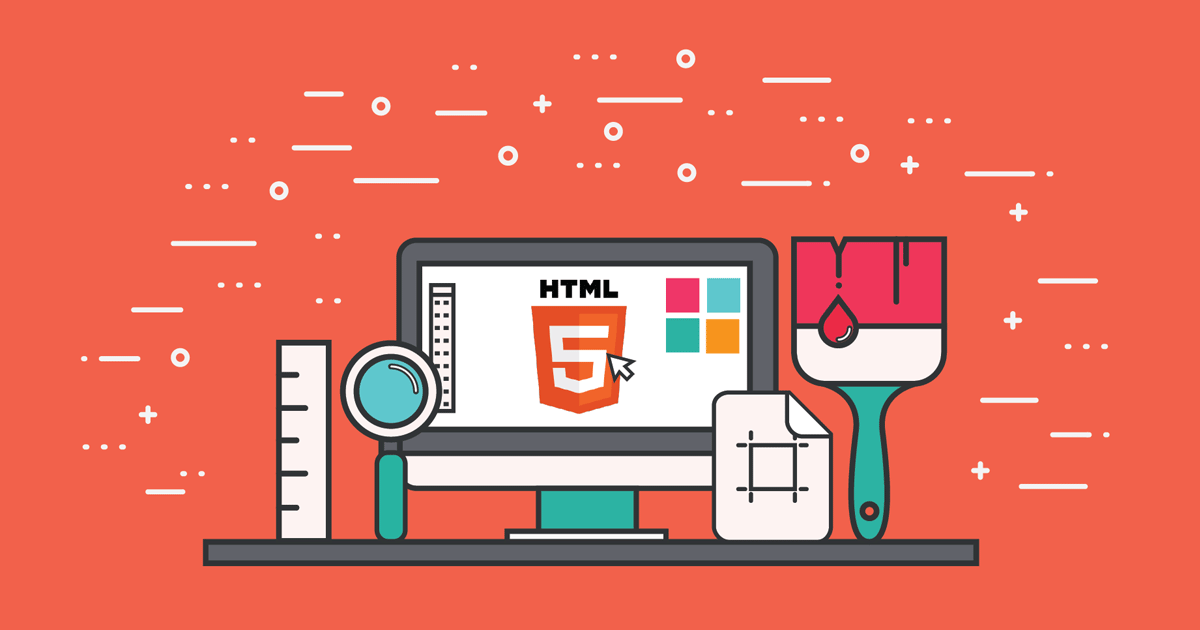In this article, how to install python on windows. Python is a high-level, interpreted, general-purpose programming language. Its design philosophy emphasizes code readability with the use of significant indentation. Python is dynamically-typed and garbage-collected.
So, let's see how to install python on windows 7/8/10, how to install python in windows 7 32-bit, python installs in windows, python download, download python, and python for beginners.
Python has different versions so, depends on what you want to do in python. Visit the link https://www.python.org/downloads/windows/ to download the latest release of Python. There are different versions of Python 2 and Python 3 available.
Search for your desired version of Python. We downloaded the Python 3.9.1 Windows 64-bit installer.
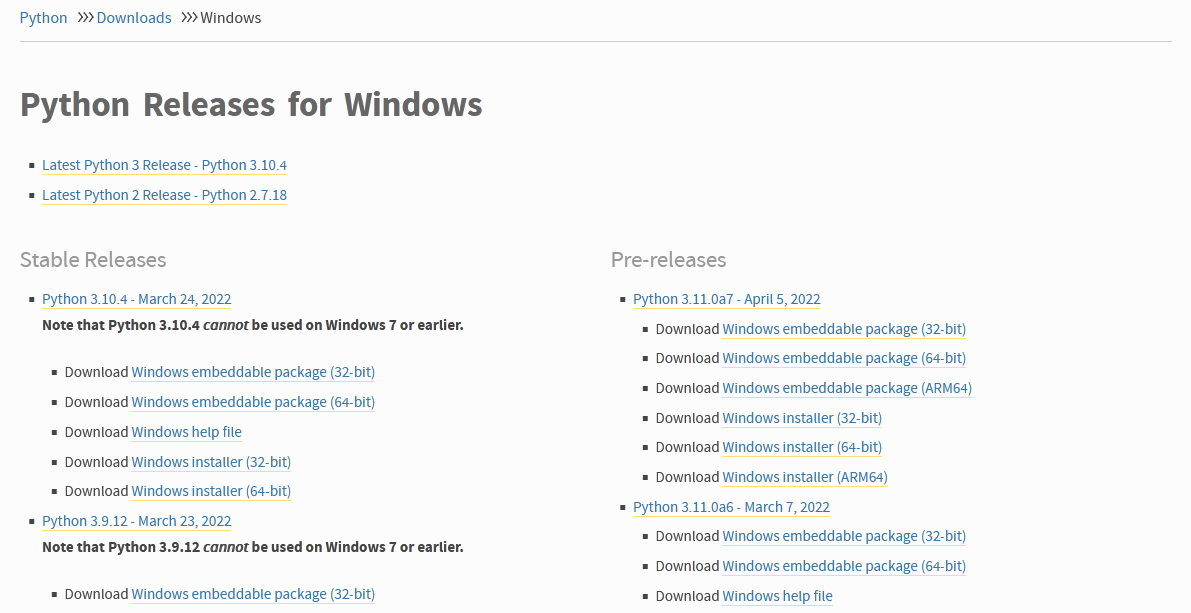
Run the Python Installer once downloaded.
Make sure you select the Install launcher for all users and Add Python 3.9 to PATH checkboxes then click Install Now.
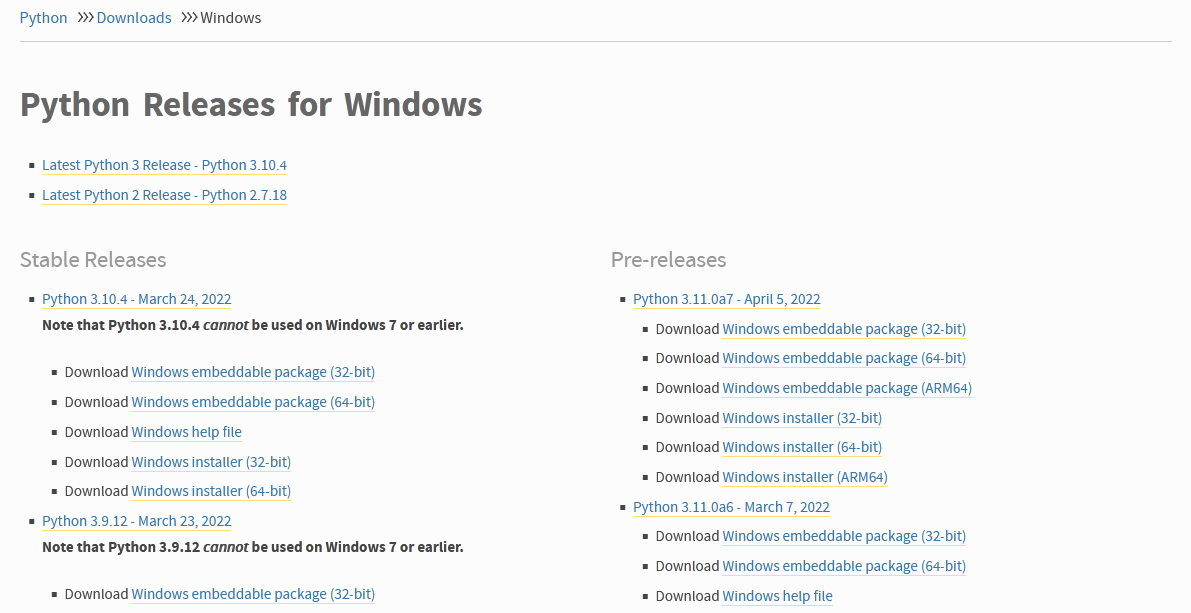
The installation process will take a few minutes to complete and once the installation is successful, the following screen is displayed.
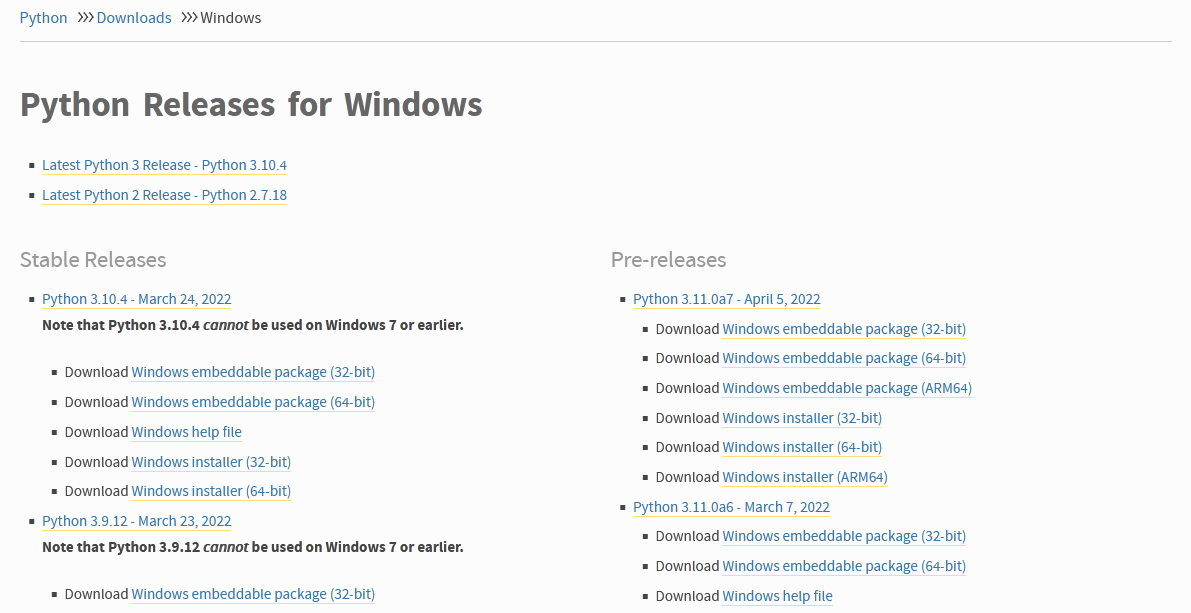
Now, we verify whether the python is installed or not using the command.
-
Open the command prompt.
-
Type ‘python’ and press enter.
-
The version of the python which you have installed will be displayed if the python is successfully installed on your windows.
If you opted to install an older version of Python, it is possible that it did not come with Pip preinstalled. Pip is a powerful package management system for Python software packages. Thus, make sure that you have it installed.
To verify if pip was installed,
-
Open the command prompt.
-
Enter pip –V to check if pip was installed.
-
The following output appears if pip is installed successfully.
You might also like :
- Read Also: Laravel 9 User Roles and Permissions Without Package
- Read Also: Laravel 9 Refresh DataTable Without Reloading Page
- Read Also: Laravel 9 One To One Relationship Example
- Read Also: Laravel 9 CRUD Operation Example