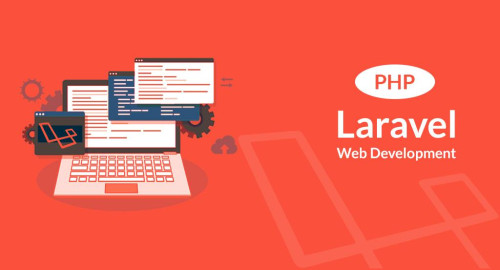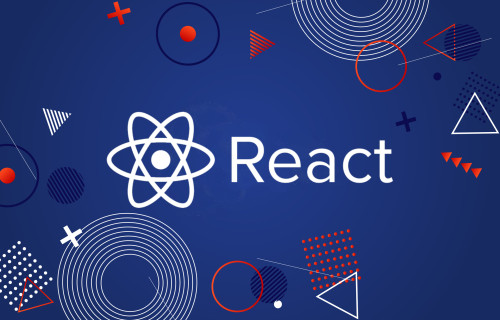In this article, we will see how file uploads in react js. File uploading means a user from a client machine wants to upload files to the server. We will see file uploading using react js. In this example, we will see the single file upload in react. Also, we will use Axios for image upload.
So, let's see react js file upload and how to upload a file in react js.
The process of uploading a file can be divided into two steps.
- Select a File (user input): The first step is to add the tag to our App component to enable the user to pick a file. This tag should have the type attribute set as “file”. Now, we need an event handler to listen to any changes made to the file. This event handler will be triggered whenever the user selects a new file and will update the state.
- Send a request to the server: After storing the selected file (in the state), we are now required to send it to a server. For this purpose, we can use fetch or Axios. (In this code, we use Axios a promise-based HTTP client for the browser and NodeJS). The file is sent to the service wrapped in a FormData object.
Install Axios
In this step, we will install Axios using the following command for react upload file.
npm install axios --saveRead Also: How To Copy Text To Clipboard In React JS
Example
After installing Axios, we will see an example of react file upload.
import axios from 'axios';
import React,{Component} from 'react';
class App extends Component {
state = {
// Initially, no file is selected
selectedFile: null
};
// On file select (from the pop up)
onFileChange = event => {
// Update the state
this.setState({ selectedFile: event.target.files[0] });
};
// On file upload (click the upload button)
onFileUpload = () => {
// Create an object of formData
const formData = new FormData();
// Update the formData object
formData.append(
"myFile",
this.state.selectedFile,
this.state.selectedFile.name
);
// Details of the uploaded file
console.log(this.state.selectedFile);
// Request made to the backend api
// Send formData object
axios.post("api/uploadfile", formData);
};
// File content to be displayed after
// file upload is complete
fileData = () => {
if (this.state.selectedFile) {
return (
<div>
<h2>File Details:</h2>
<p>File Name: {this.state.selectedFile.name}</p>
<p>File Type: {this.state.selectedFile.type}</p>
<p>
Last Modified:{" "}
{this.state.selectedFile.lastModifiedDate.toDateString()}
</p>
</div>
);
} else {
return (
<div>
<br />
<h4>Choose before Pressing the Upload button</h4>
</div>
);
}
};
render() {
return (
<div>
<h1>
How To File Upload In React JS - Websolutionstuff
</h1>
<div>
<input type="file" onChange={this.onFileChange} />
<button onClick={this.onFileUpload}>
Upload!
</button>
</div>
{this.fileData()}
</div>
);
}
}
export default App; You might also like:
- Read Also: How To Get Current Date And Time In React JS
- Read Also: File Upload With Progress Bar In Angular 13
- Read Also: How To File Upload Using Node.js
- Read Also: Laravel 9 File Upload Example