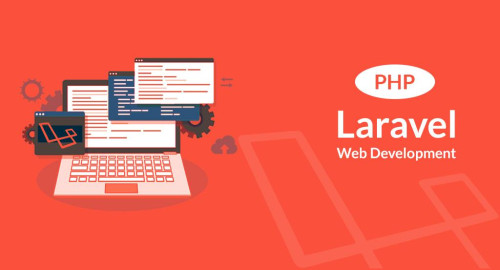In this article, we will see a laravel 9 vue js search example. Here, we will learn how to live search in laravel 9 using vue js. So, we will give a simple search example using vue js in laravel 8 and laravel 9. Also, you can use any jquery or laravel package for live search.
So, let's see vue js live search in laravel 9, vue js pagination with search in laravel 9, laravel 9 vue js live search, and laravel 9 full-text search.
Step 1: Install Laravel 9 Application
Step 2: Connecting App to Database
Step 3: Run Auth Command
Step 4: Create Model And Migration
Step 5: NPM Configuration
Step 6: Add Routes
Step 7: Create Controller
Step 8: Create Vue JS Component
Step 9: Create Blade Files
Step 10: Run Laravel Application
In this step, we will install laravel 9 using the following command.
composer create-project --prefer-dist laravel/laravel laravel9_vuejs_search_exampleAfter that, we will set up the database configuration in the .env file.
DB_CONNECTION=mysql
DB_HOST=127.0.0.1
DB_PORT=3306
DB_DATABASE=laravel9_vuejs_example
DB_USERNAME=root
DB_PASSWORD=rootIn this step, we will create a laravel authentication system using the following command.
composer require laravel/ui --dev
php artisan ui vue --authIn this step, we will create a model and migration using the following command.
php artisan make:model Post -fmMigration:
<?php
use Illuminate\Support\Facades\Schema;
use Illuminate\Database\Schema\Blueprint;
use Illuminate\Database\Migrations\Migration;
class CreatePostsTable extends Migration
{
/**
* Run the migrations.
*
* @return void
*/
public function up()
{
Schema::create('posts', function (Blueprint $table) {
$table->bigIncrements('id');
$table->string('title');
$table->string('slug');
$table->timestamps();
});
}
/**
* Reverse the migrations.
*
* @return void
*/
public function down()
{
Schema::dropIfExists('posts');
}
}app/Models/Post.php
<?php
namespace App\Models;
use Illuminate\Database\Eloquent\Factories\HasFactory;
use Illuminate\Database\Eloquent\Model;
class Post extends Model
{
use HasFactory;
protected $guarded = [];
}In this step, we will install vue and its dependencies using the following command.
php artisan preset vue
npm installNow, we will create routes in the web.php file.
routes/web.php
<?php
use App\Http\Controllers\PostController;
Route::get('search', [PostController::class, 'index']);
Route::get('response-search', [PostController::class, 'search']);After that, we will create PostController using the following command.
php artisan make:controller PostControllerapp/Http/Controllers/PostController.php
<?php
namespace App\Http\Controllers;
use App\Models\Post;
use Illuminate\Http\Request;
use Facades\App\Repository\Posts;
class PostController extends Controller
{
public function index()
{
return view('post');
}
public function search(Request $request)
{
$posts=Post::where('title',$request->keywords)->get();
return response()->json($posts);
}
}In this step, we will create PostComponent.vue in the resources/assets/js/components folder.
<template>
<div>
<input type="text" v-model="keywords">
<ul v-if="results.length > 0">
<li v-for="result in results" :key="result.id" v-text="result.name"></li>
</ul>
</div>
</template>
<script>
export default {
data() {
return {
keywords: null,
results: []
};
},
watch: {
keywords(after, before) {
this.fetch();
}
},
methods: {
fetch() {
axios.get('/response-search', { params: { keywords: this.keywords } })
.then(response => this.results = response.data)
.catch(error => {});
}
}
}
</script>Now, open the resources/assets/js/app.js file and include PostComponent.
require('./bootstrap');
window.Vue = require('vue');
Vue.component('post-component', require('./components/PostComponent.vue').default);
const app = new Vue({
el: '#app',
});In this step, we will create an app.blade.php file and add the following code to that file.
resources/views/layouts/app.blade.php
<!doctype html>
<html>
<head>
<meta charset="utf-8">
<meta name="viewport" content="width=device-width, initial-scale=1">
<meta name="csrf-token" content="{{ csrf_token() }}">
<title>Laravel 9 Vue JS Search Example - Websolutionstuff</title>
<script src="{{ asset('js/app.js') }}" defer></script>
<link href="{{ asset('css/app.css') }}" rel="stylesheet">
@stack('fontawesome')
</head>
<body>
<div id="app">
<main class="py-4">
@yield('content')
</main>
</div>
</body>
</html>Now, create a post.blade.php file and add the following code to that file.
resources/views/post.blade.php
@extends('layouts.app')
@section('content')
<div class="container">
<div class="row justify-content-center">
<div class="col-md-8">
<div class="card">
<div class="card-header">Laravel 9 Vue JS Search Example</div>
<div class="card-body">
<post-component></post-component>
</div>
</div>
</div>
</div>
</div>
@endsection Now, we will run laravel 9 live search using the vue js application using the following command.
php artisan serve
npm run dev
or
npm run watchYou might also like:
- Read Also: Autocomplete Search using Bootstrap Typeahead JS
- Read Also: Server Side Custom Search in Datatables
- Read Also: Laravel 9 Vue JS CRUD Operation Example
- Read Also: Laravel 9 Vue 3 Image Upload Example