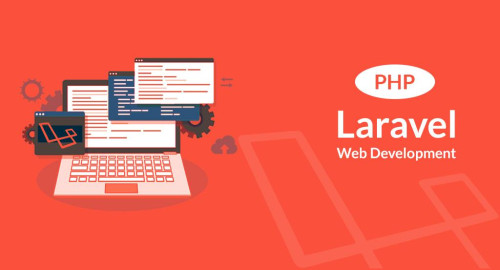In this article, we will see how to send email using markdown mailable laravel 9. we will learn laravel 9 to send email using markdown mailables. Markdown mailable messages allow you to take advantage of the pre-built templates and components of mail notifications in your mailables. Since the messages are written in Markdown, Laravel is able to render beautiful, responsive HTML templates for the messages.
So, let's see, send email in laravel 9 using markdown mailables
In this step, we will install laravel using the composer command.
composer create-project laravel/laravel email-exampleNow, we will set up mail configuration in the .env file.
MAIL_MAILER=smtp
MAIL_HOST=smtp.gmail.com
MAIL_PORT=465
MAIL_USERNAME=your_username
MAIL_PASSWORD=your_password
MAIL_ENCRYPTION=tls
[email protected]
MAIL_FROM_NAME="${APP_NAME}"In this step, we will create a mailable class with markdown using the laravel artisan command.
php artisan make:mail MarkdownSendMail --markdown=emails.markdownDemoMail This command will create a new file app/Mail/MarkdownSendMail.php.
<? php
namespace App\Mail;
use Illuminate\Bus\Queueable;
use Illuminate\Mail\Mailable;
use Illuminate\Queue\SerializesModels;
use Illuminate\Contracts\Queue\ShouldQueue;
class MarkdownSendMail extends Mailable{
use Queueable, SerializesModels;
public $user;
public function __construct($user){
$this->user = $user;
}
public function build(){
return $this->subject('This is markdown mail example')
->markdown('emails.markdownDemoMail');
}
}In this step, we will create a controller and send the mail.
php artisan make:controller SendMailControllerapp/Http/Controllers/SendMailController.php
<?php
namespace App\Http\Controllers;
use Illuminate\Http\Request;
use App\Mail\SendMail;
use Mail;
class SendMailController extends Controller
{
/**
* Write code on Method
*
* @return response()
*/
public function index()
{
$user = [
'name' => 'Websolutionstuff',
'info' => 'https://websolutionstuff.com/'
];
\Mail::to('[email protected]')->send(new MarkdownSendMail($user));
dd("Successfully send mail..!!");
}
}Let's create a file under resources/views/emails/markdownDemoMail.blade.php and add this code.
@component('mail::message')
# {{ $mailData['title'] }}
The body of your message.
@component('mail::button', ['url' => $mailData['info']])
Visit Our Website
@endcomponent
Thanks,
{{ config('app.name') }}
@endcomponentIn this step, we will create a route for sending emails.
routes/web.php
<?php
use Illuminate\Support\Facades\Route;
use App\Http\Controllers\SendMailController;
/*
|--------------------------------------------------------------------------
| Web Routes
|--------------------------------------------------------------------------
|
| Here is where you can register web routes for your application. These
| routes are loaded by the RouteServiceProvider within a group which
| contains the "web" middleware group. Now create something great!
|
*/
Route::get('send-mail', [SendMailController::class, 'index']);You might also like:
- Read Also: Laravel 9 REST API With Passport Authentication
- Read Also: How to Run Specific Seeder in Laravel 8
- Read Also: Laravel 9 Barcode Generator Example
- Read Also: How To Get Last Record In Laravel 8