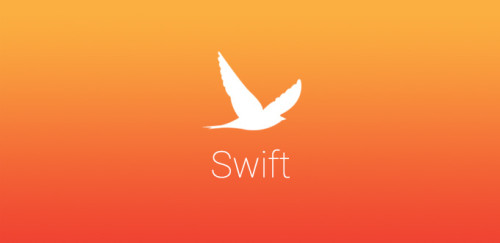Trong xu thế nhà nhà người người chuyển sang áp dụng RxSwift vào các dự án của mình. Hôm nay tôi sẽ giới thiệu với các bạn cách sử dụng RxDataSource để thay đổi những chiếc TableView của mình thành phong cách RxSwift
Tại sao
Việc ghi các nguồn dữ liệu dạng table và dạng collection view thật tẻ nhạt và chán chường. Có một số lượng lớn các phương thức Delegate cần được triển khai cho trường hợp đơn giản nhất có thể. RxSwift giúp giảm bớt một số gánh nặng với cơ chế ràng buộc dữ liệu đơn giản: 1. Biến dữ liệu của bạn thành một chuỗi Observable Liên kết dữ liệu với tableView / collectionView bằng cách sử dụng một trong số các cách: 2. Bind data vào TableView của bạn bằng một trong các funtion:
rx.items(dataSource:protocol<RxTableViewDataSourceType, UITableViewDataSource>) rx.items(cellIdentifier:String) rx.items(cellIdentifier:String:Cell.Type:_:) rx.items(_:_:)
let data = Observable<[String]>.just(["first element", "second element", "third element"])
data.bind(to: tableView.rx.items(cellIdentifier: "Cell")) { index, model, cell in
cell.textLabel?.text = model
}
.disposed(by: disposeBag)
Điều này hoạt động tốt với các tập dữ liệu đơn giản nhưng không xử lý tốt các trường hợp bạn cần liên kết các tập dữ liệu phức tạp với nhiều phần hoặc khi bạn cần thực hiện hoạt ảnh khi thêm / sửa đổi / xóa các mục. Đây chính xác là các trường hợp sử dụng mà RxDataSources giúp giải quyết. Với RxDataSources, thật dễ dàng chỉ cần viết
let dataSource = RxTableViewSectionedReloadDataSource<SectionModel<String, Int>>(configureCell: configureCell)
Observable.just([SectionModel(model: "title", items: [1, 2, 3])])
.bind(to: tableView.rx.items(dataSource: dataSource))
.disposed(by: disposeBag)
Như thế nào
Giả sử chúng ta có một cấu trúc:
struct CustomData {
var anInt: Int
var aString: String
var aCGPoint: CGPoint
}
- Khởi đầu với việc định nghiã một struct conform protocol
SectionModelType. Định nghĩa aliasItem: Là kiểu của item sẽ được đưa vào các section . Khai báo propertyitems: là một array cácItem
struct SectionOfCustomData {
var header: String
var items: [Item]
}
extension SectionOfCustomData: SectionModelType {
typealias Item = CustomData
init(original: SectionOfCustomData, items: [Item]) {
self = original
self.items = items
}
}
- Tạo một object
dataSourcevà pasSectionOfCustomDatacho nó :
let dataSource = RxTableViewSectionedReloadDataSource<SectionOfCustomData>(
configureCell: { dataSource, tableView, indexPath, item in
let cell = tableView.dequeueReusableCell(withIdentifier: "Cell", for: indexPath)
cell.textLabel?.text = "Item \(item.anInt): \(item.aString) - \(item.aCGPoint.x):\(item.aCGPoint.y)"
return cell
})
- Customize closures trong dataSource:
dataSource.titleForHeaderInSection = { dataSource, index in
return dataSource.sectionModels[index].header
}
dataSource.titleForFooterInSection = { dataSource, index in
return dataSource.sectionModels[index].footer
}
dataSource.canEditRowAtIndexPath = { dataSource, indexPath in
return true
}
dataSource.canMoveRowAtIndexPath = { dataSource, indexPath in
return true
}
- Định nghĩa data như là một Observable các đối tượng CustomData và bind nó vào tableView
let sections = [
SectionOfCustomData(header: "First section", items: [CustomData(anInt: 0, aString: "zero", aCGPoint: CGPoint.zero), CustomData(anInt: 1, aString: "one", aCGPoint: CGPoint(x: 1, y: 1)) ]),
SectionOfCustomData(header: "Second section", items: [CustomData(anInt: 2, aString: "two", aCGPoint: CGPoint(x: 2, y: 2)), CustomData(anInt: 3, aString: "three", aCGPoint: CGPoint(x: 3, y: 3)) ])
]
Observable.just(sections)
.bind(to: tableView.rx.items(dataSource: dataSource))
.disposed(by: disposeBag)
Và như vậy là chúng ta đã thành công chuyển đổi TableView thành RxSwift Chúc các bạn thành công áp dụng vào dự án của mình