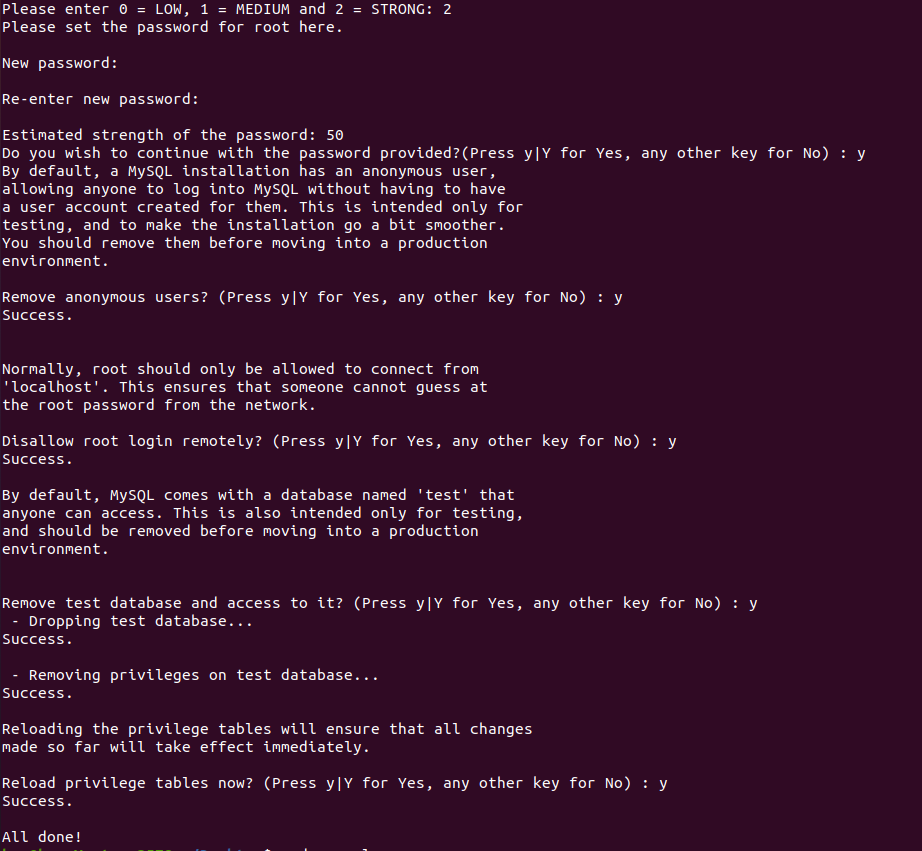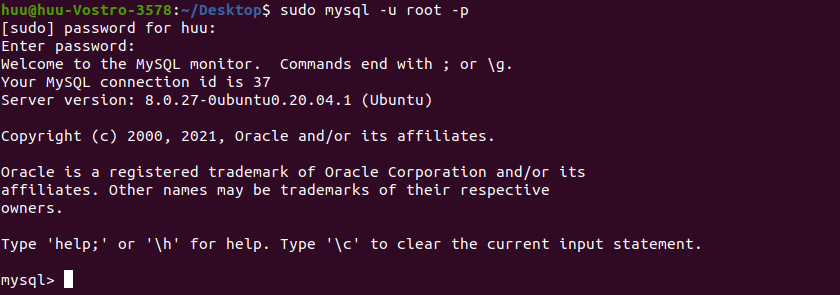INSTALL RVM
- Step 1:
sudo apt-get update
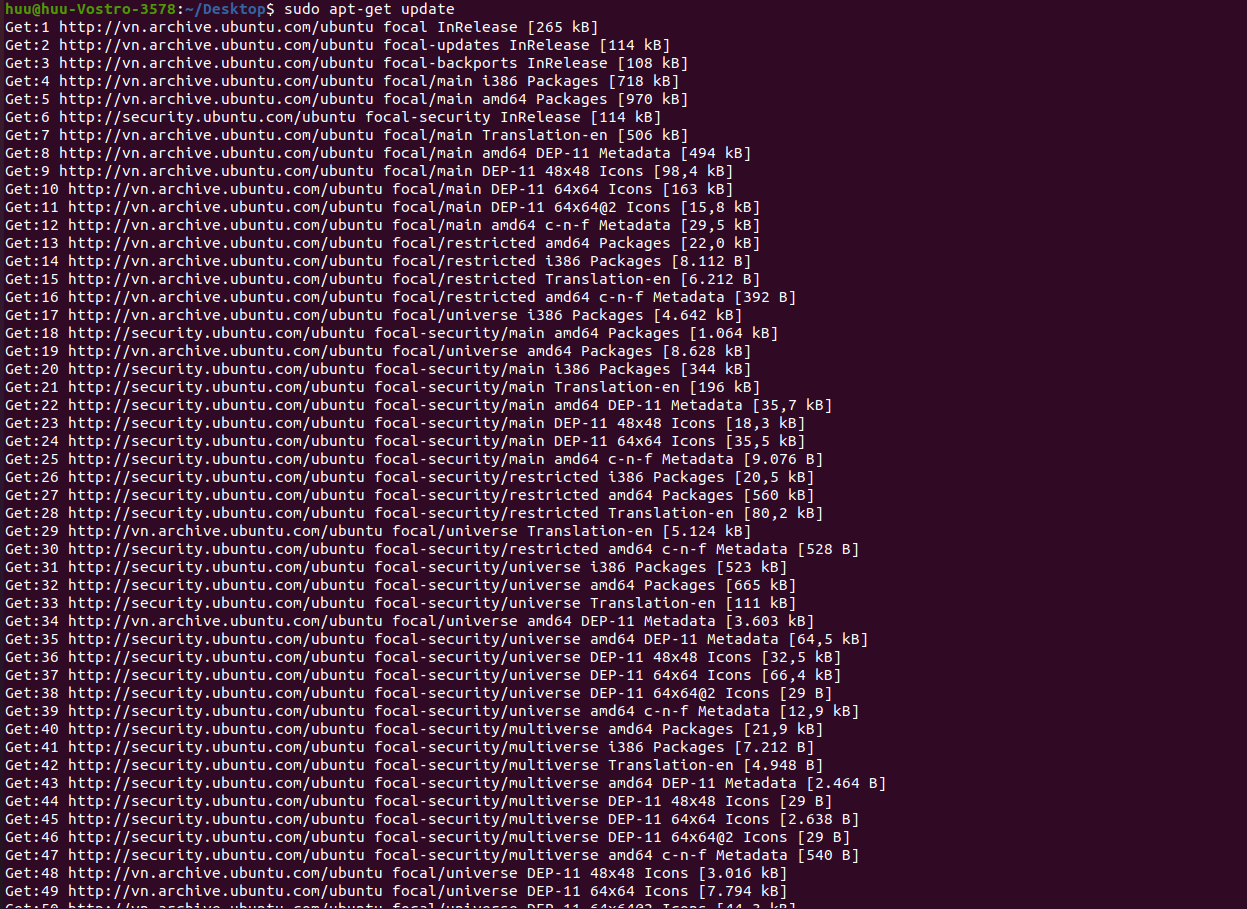
- Step 2:
sudo apt install gnupg2
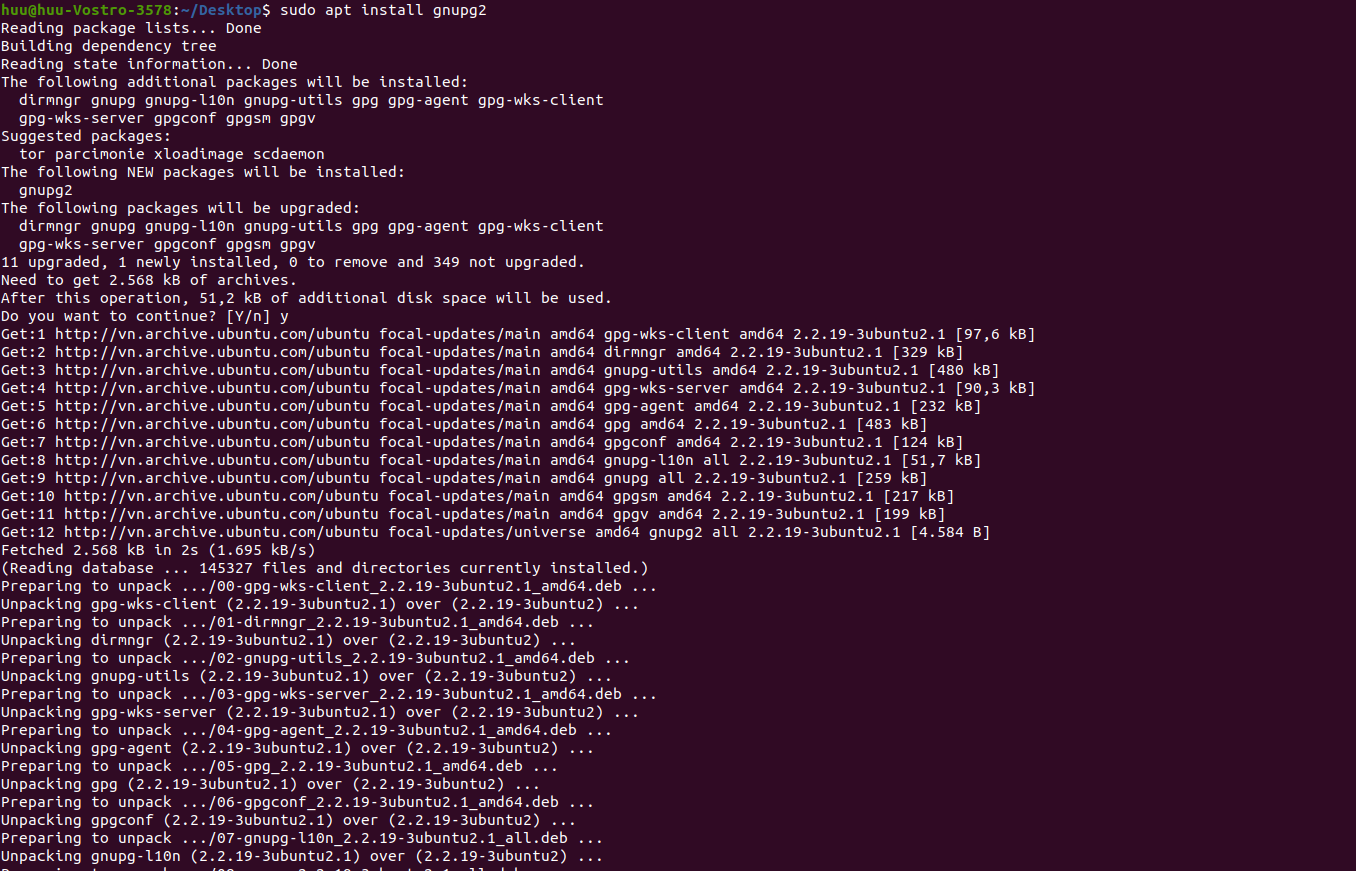
- Step 3:
sudo apt install curl
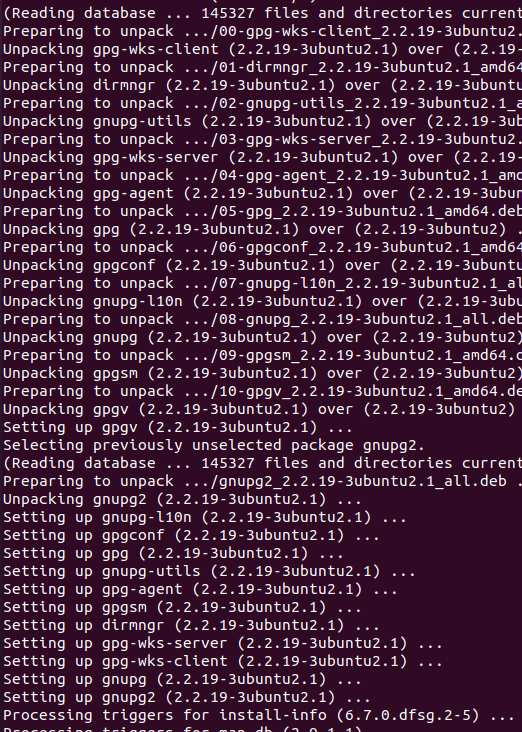
- Step 4:
curl -sSL https://rvm.io/mpapis.asc | gpg --import -
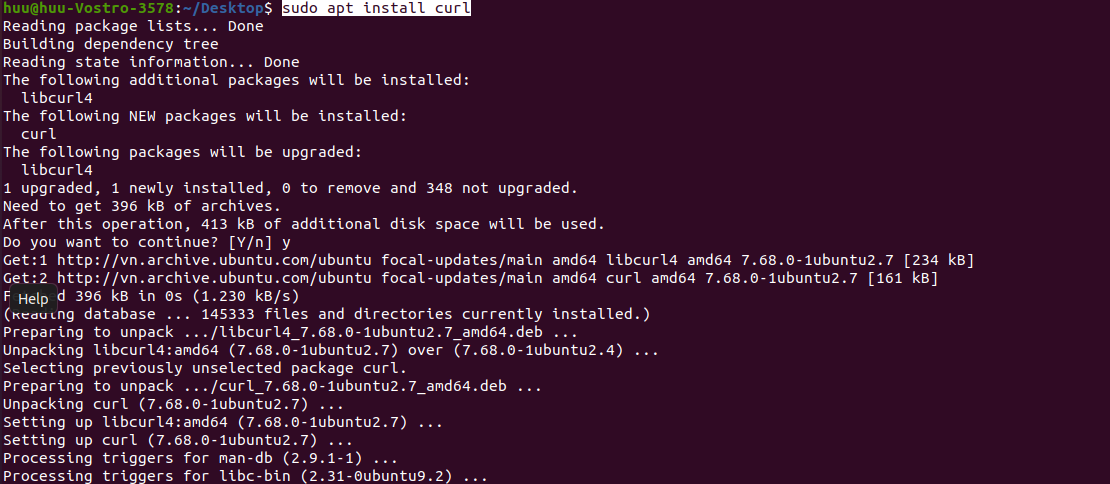
- Step 5:
curl -sSL https://rvm.io/pkuczynski.asc | gpg --import -

- Step 6:
curl -sSL https://get.rvm.io | bash -s stable&&source ~/.bashrc
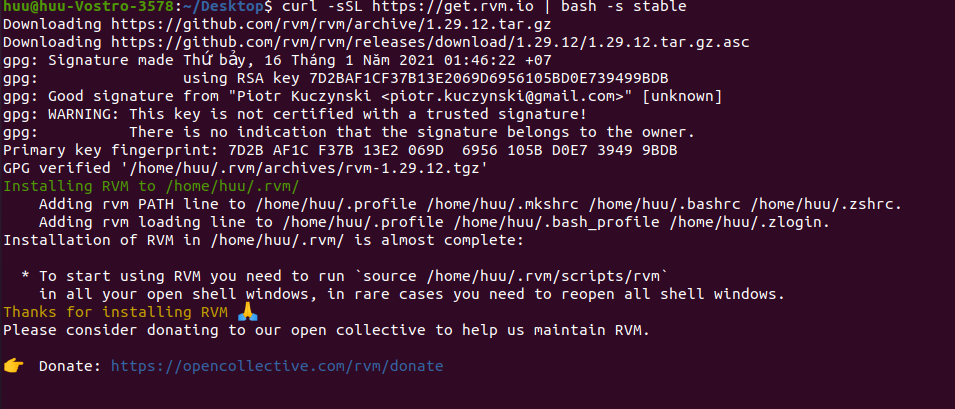
- Step 7:
rvm --version

INSTALL RUBY
- Step 8:
rvm install ruby
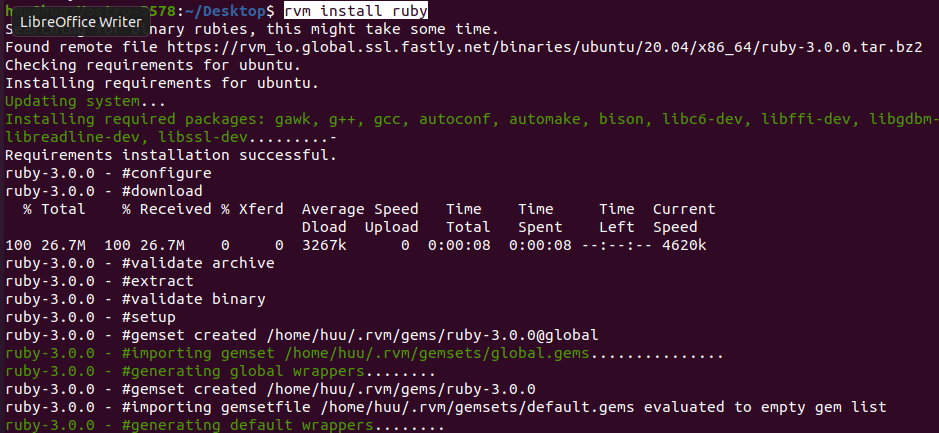
- Step 9:
rvm install 2.7.2
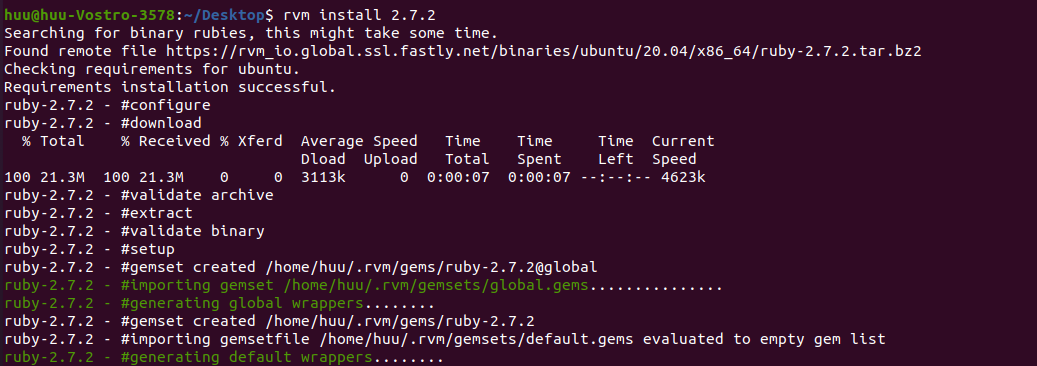
- Step 10:
sudo apt install ruby&& checkruby --version
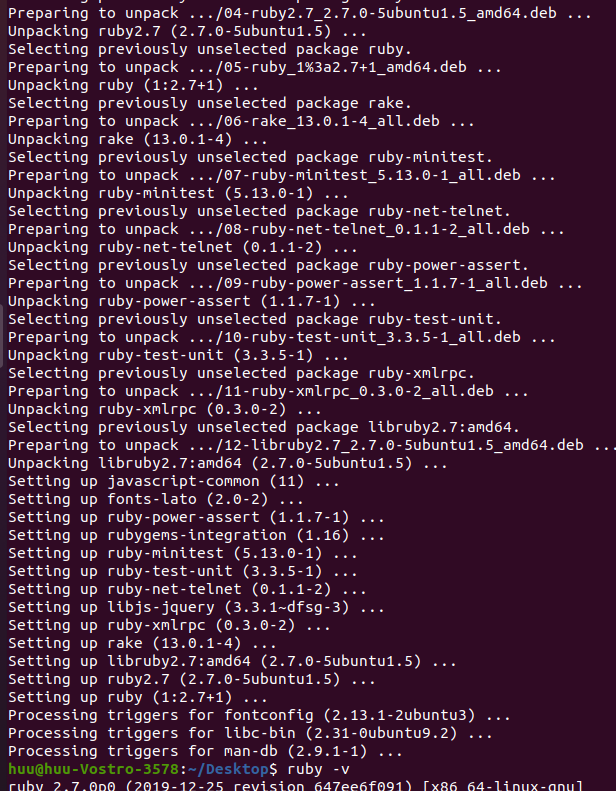
INSTALL RAILS
- Step 11:
sudo apt install ruby-railties& checkrails -v
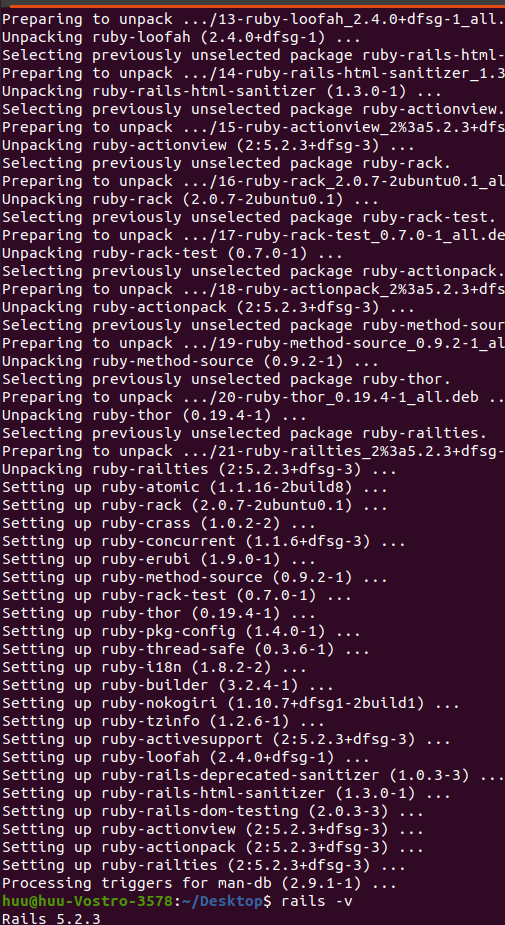
- Step 12:
/bin/bash --login&&rvm use 2.7.2 --default
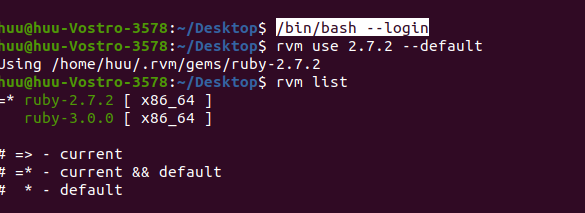
- Step 13: install rails version , i install rails 6.1
gem install rails --version=6.1.4&&rails -v
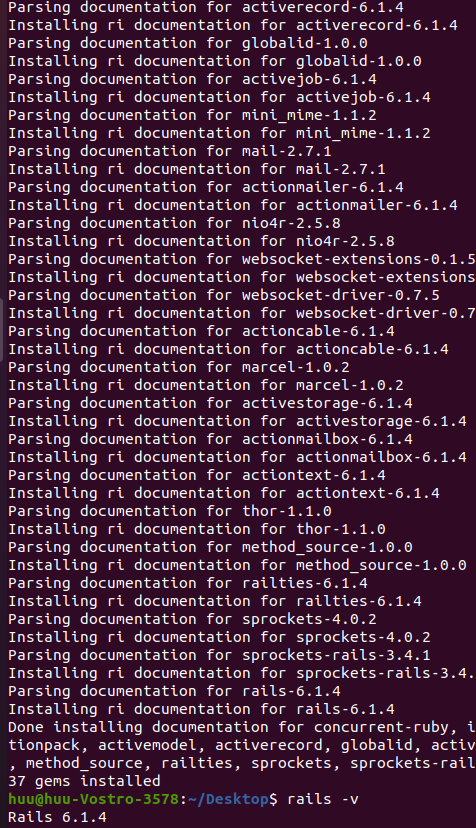
INSTALL MYSQL
- Step 14:
sudo apt install mysql-server
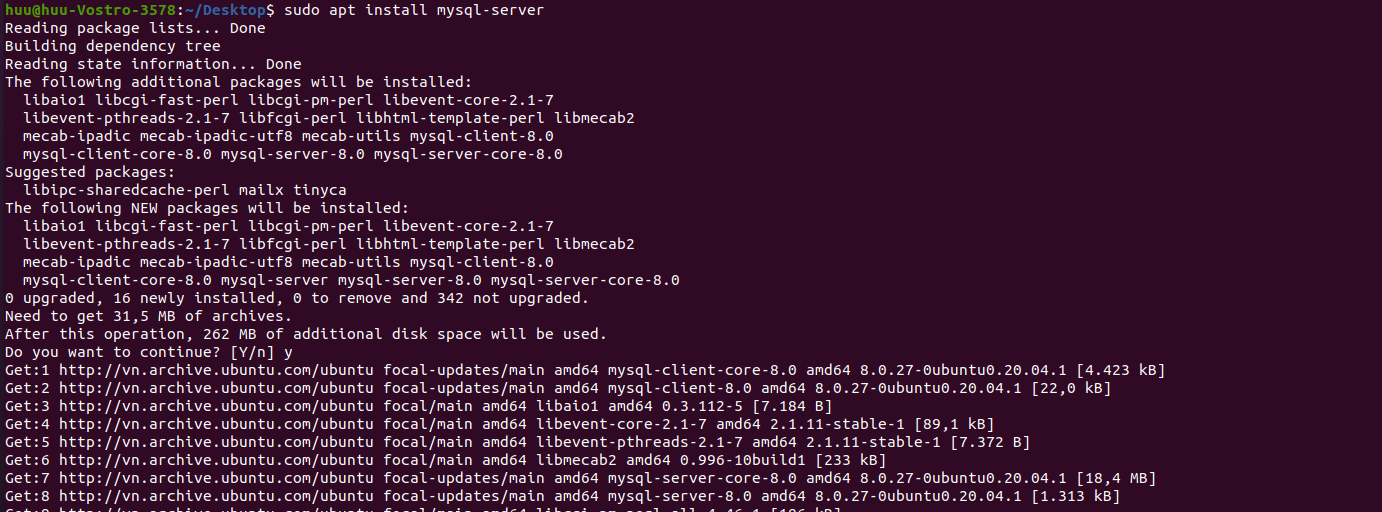
-
Step 15:
sudo mysql_secure_installationCome here, you set a password and keep saying yes![]()
-
Step 16:
sudo mysql -u root -pPress enterALTER USER 'user'@'localhost' IDENTIFIED WITH mysql_native_password BY 'welcome123';
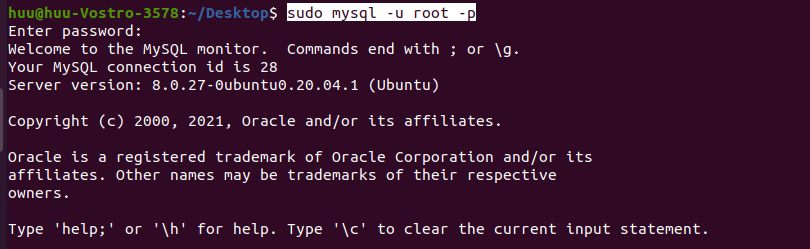
- Step 17:
ALTER USER 'user'@'localhost' IDENTIFIED WITH mysql_native_password BY 'welcome123';in case error Your password does not satisfy the current policy requirements then enterSHOW VARIABLES LIKE 'validate_password%';
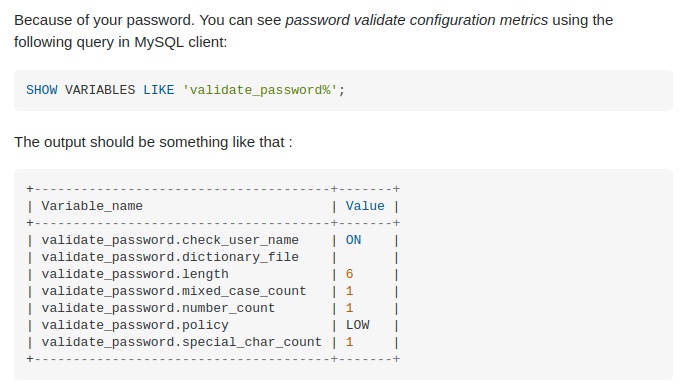
enter 3 line this code
SET GLOBAL validate_password_policy=LOW;
SET GLOBAL validate_password.length = 9;
SET GLOBAL validate_password.number_count = 0;
If there is no error, continue
This is you set your mysql password, to connect the database
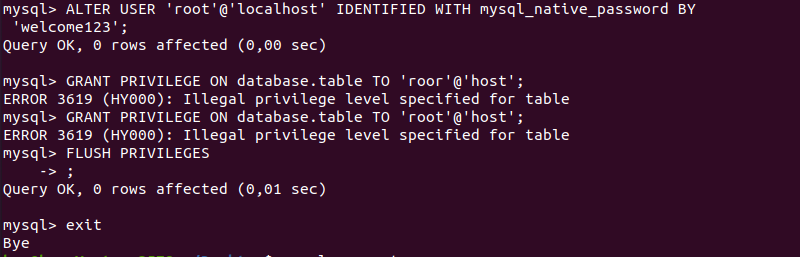
- Step 19 :
sudo mysql -u root -pResult![]()
That's it, just to be sure, try to enter it wrong and see if it gives you this error, Result

DONE !
Install mysql workbench
- Step 20 : LINK SETTING
Result
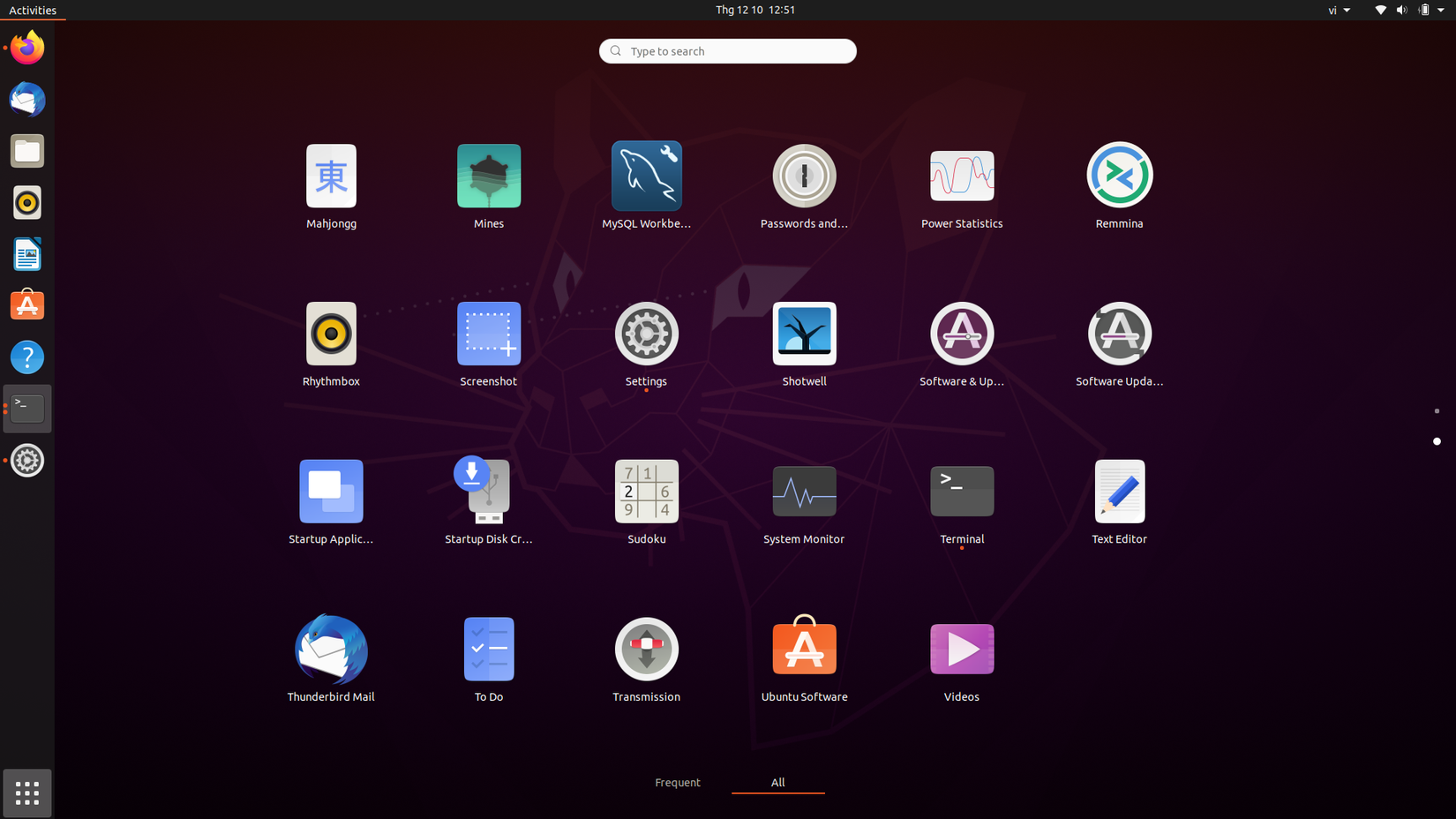
- Step 21: connect mysql workbech Enter your password mysql
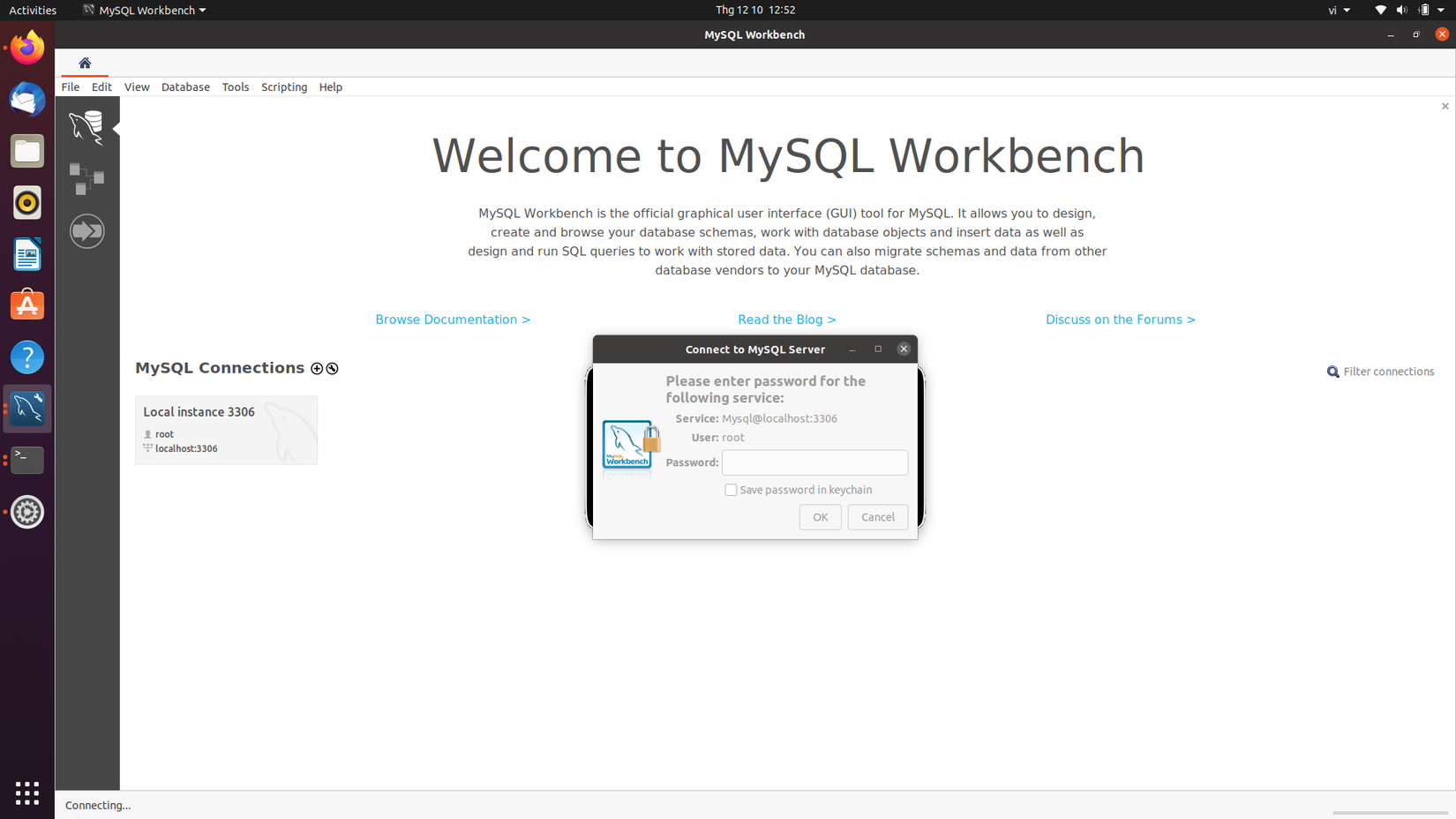
result :
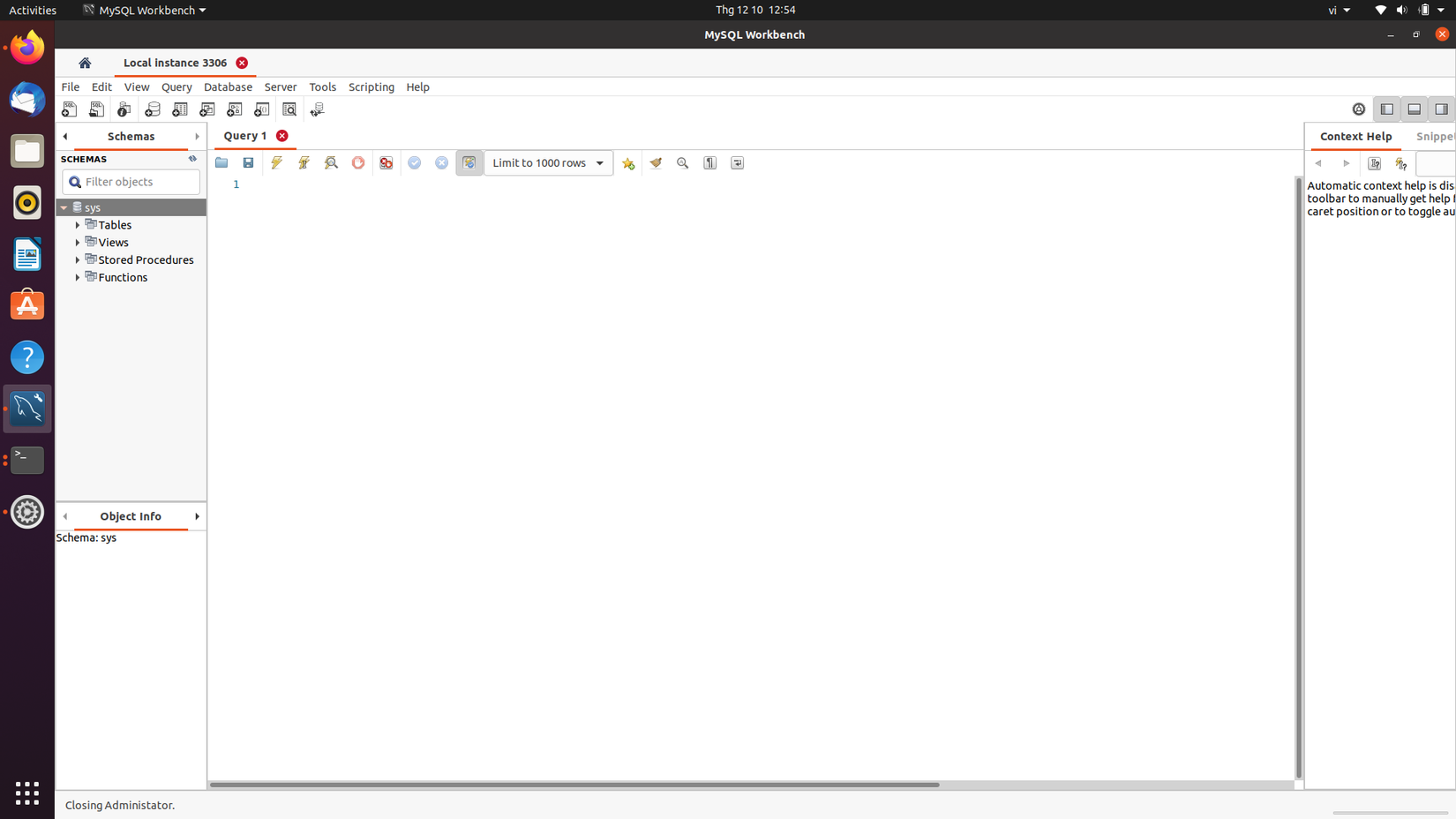
Done