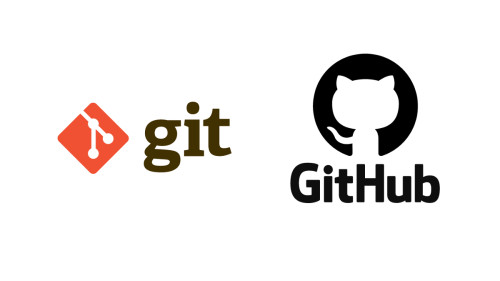In this article, we will see how to create a list and grid view using javascript. many times clients have requirements like a toggle between list and grid view. here we will give you an example list and grid view using jquery. So, copy the below code and get the output of the list and grid view example in javascript.
So, let's see how to create a list and grid view using jquery and jquery list view grid view toggle
In this example, I have created one file and added HTML code CSS code, and javascript.
In this step, we will create an HTML file and add the below code for listing items.
<div id="container">
<center><h1>
how to create list and grid view using javascript - websolutionstuff.com
</h1><br>
<div class="buttons">
<button class="grid">Grid View</button>
<button class="list">List View</button>
</div></center>
<ul class="list">
<li style="background:lightgray">Item 1</li>
<li>Item 2</li>
<li style="background:lightgray">Item 3</li>
<li >Item 4</li>
<li style="background:lightgray">Item 5</li>
<li>Item 6</li>
</ul>
</div>Now, we will create CSS and add the CSS to the head tag or external CSS file.
#container ul { list-style: none; }
#container .buttons { margin-bottom: 20px; }
#container .list li { width: 100%; border-bottom: 1px margin-top:5px; margin-bottom: 5px; padding: 5px; }
#container .grid li { float: left; width: 20%; height: 50px; border-right: 1px dotted #CCC; border-bottom: 1px dotted #CCC; padding: 20px; }In this step, we will create on click jquery function and change the list view and grid view when clicking on the button.
$('button').on('click',function(e) {
if ($(this).hasClass('grid')) {
$('#container ul').removeClass('list').addClass('grid');
}
else if($(this).hasClass('list')) {
$('#container ul').removeClass('grid').addClass('list');
}
});Output:
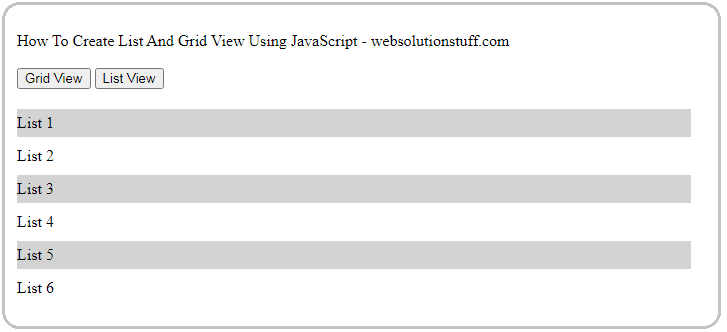
You might also like:
- Read Also: How To Generate QR Code Using Javascript
- Read Also: How To Convert HTML To PDF using JavaScript
- Read Also: How To Redirect Another Page Using Javascript
- Read Also: Change Text Color Based On Background Color Using Javascript