How do I duplicate a whole line in Vim in a similar way to Ctrl+D in IntelliJ IDEA/ Resharper or Ctrl+Alt+↑/↓ in Eclipse?
Yes Please. :) - anyone yy or Y to copy the line (mnemonic: yank)
or
dd to delete the line (Vim copies what you deleted into a clipboard-like "register", like a cut operation)
then
p to paste the copied or deleted text after the current line
or
Shift + P to paste the copied or deleted text before the current line
Answered 2023-09-21 08:07:03
Y to y$. (Consistent with D and C; (but not Vi compatible (no one cares.))) That is even proposed in :help Y. - anyone yj or yk, especially since you don't double up on one character. Plus, yk is a backwards version that 2yy can't do, and you can put the number of lines to reach backwards in y9j or y2k, etc.. Only difference is that your count has to be n-1 for a total of n lines, but your head can learn that anyway. - anyone Normal mode: see other answers.
The Ex way:
:t. will duplicate the line,:t 7 will copy it after line 7,:,+t0 will copy current and next line at the beginning of the file (,+ is a synonym for the range .,.+1),:1,t$ will copy lines from beginning till cursor position to the end (1, is a synonym for the range 1,.).If you need to move instead of copying, use :m instead of :t.
This can be really powerful if you combine it with :g or :v:
:v/foo/m$ will move all lines not matching the pattern “foo” to the end of the file.:+,$g/^\s*class\s\+\i\+/t. will copy all subsequent lines of the form class xxx right after the cursor.Reference: :help range, :help :t, :help :g, :help :m and :help :v
Answered 2023-09-21 08:07:03
: in visual mode, it is transformed to '<,'> so it pre-selects the line range the visual selection spanned over. So, in visual mode, :t0 will copy the lines at the beginning. - anyone :t. is the exact answer to the question. - anyone YP or Yp or yyp.
Answered 2023-09-21 08:07:03
Y is usually remapped to y$ (yank (copy) until end of line (from current cursor position, not beginning of line)) though. With this line in .vimrc: :nnoremap Y y$ - anyone yyP - anyone 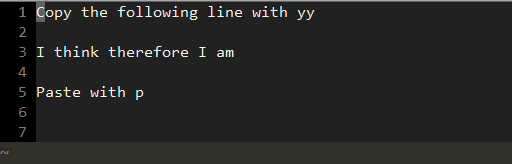
Doesn't get any simpler than this! From normal mode:
yy
then move to the line you want to paste at and
p
Answered 2023-09-21 08:07:03
yy
will yank the current line without deleting it
dd
will delete the current line
p
will put a line grabbed by either of the previous methods
Answered 2023-09-21 08:07:03
Do this:
First, yy to copy the current line, and then p to paste.
Answered 2023-09-21 08:07:03
If you want another way:
"ayy:
This will store the line in buffer a.
"ap:
This will put the contents of buffer a at the cursor.
There are many variations on this.
"a5yy:
This will store the 5 lines in buffer a.
See "Vim help files for more fun.
Answered 2023-09-21 08:07:03
yyp - remember it with "yippee!"
Multiple lines with a number in between:
y7yp
Answered 2023-09-21 08:07:03
:.,.+7 copy .+7 :P - anyone yyp - paste after
yyP - paste before
Answered 2023-09-21 08:07:03
I like: Shift+v (to select the whole line immediately and let you select other lines if you want), y, p
Answered 2023-09-21 08:07:03
Another option would be to go with:
nmap <C-d> mzyyp`z
gives you the advantage of preserving the cursor position.
Answered 2023-09-21 08:07:03
You can also try <C-x><C-l> which will repeat the last line from insert mode and brings you a completion window with all of the lines. It works almost like <C-p>
Answered 2023-09-21 08:07:03
For someone who doesn't know vi, some answers from above might mislead him with phrases like "paste ... after/before current line".
It's actually "paste ... after/before cursor".
yy or Y to copy the line
or
dd to delete the line
then
p to paste the copied or deleted text after the cursor
or
P to paste the copied or deleted text before the cursor
For more key bindings, you can visit this site: vi Complete Key Binding List
Answered 2023-09-21 08:07:03
I know I'm late to the party, but whatever; I have this in my .vimrc:
nnoremap <C-d> :copy .<CR>
vnoremap <C-d> :copy '><CR>
the :copy command just copies the selected line or the range (always whole lines) to below the line number given as its argument.
In normal mode what this does is copy . copy this line to just below this line.
And in visual mode it turns into '<,'> copy '> copy from start of selection to end of selection to the line below end of selection.
Answered 2023-09-21 08:07:03
I prefer to define a custom keymap Ctrl+D in .vimrc to duplicate the current line both in normal mode and insert mode:
" duplicate line in normal mode:
nnoremap <C-D> Yp
" duplicate line in insert mode:
inoremap <C-D> <Esc> Ypi
Answered 2023-09-21 08:07:03
Default is yyp, but I've been using this rebinding for a year or so and love it:
" set Y to duplicate lines, works in visual mode as well.
nnoremap Y yyp
vnoremap Y y`>pgv
Answered 2023-09-21 08:07:03
1 gotcha: when you use "p" to put the line, it puts it after the line your cursor is on, so if you want to add the line after the line you're yanking, don't move the cursor down a line before putting the new line.
Answered 2023-09-21 08:07:03
For those starting to learn vi, here is a good introduction to vi by listing side by side vi commands to typical Windows GUI Editor cursor movement and shortcut keys. It lists all the basic commands including yy (copy line) and p (paste after) or P(paste before).
Answered 2023-09-21 08:07:03
If you would like to duplicate a line and paste it right away below the current like, just like in Sublime Ctrl+Shift+D, then you can add this to your .vimrc file.
nmap <S-C-d> <Esc>Yp
Or, for Insert mode:
imap <S-C-d> <Esc>Ypa
Answered 2023-09-21 08:07:03
i to the end to re-enter it breaks undo, so the solution to duplicating lines in insert mode is not as trivial as it seems. - anyone imap <S-C-d> <Esc>Ypi insert mode and nmap <S-C-d> <Esc>Yp in normal mode - anyone I like to use this mapping:
:nnoremap yp Yp
because it makes it consistent to use alongside the native YP command.
Answered 2023-09-21 08:07:03
I use this mapping, which is similar to vscode. I hope it is useful!!!.
nnoremap <A-d> :t. <CR>==
inoremap <A-d> <Esc>:t. <CR>==gi
vnoremap <A-d> :t$ <CR>gv=gv
Answered 2023-09-21 08:07:03
If you want to duplicate a line just below, the answers above are correct.
Another common case would be if you are somewhere in your text, and you want to duplicate a line located far away in your buffer, out of sight, and you don't want to go there, for some reason.
In this case:
Ctrl-X Ctrl-L: this will bring a pop-up list similar to the autocompletion one (Ctrl-P and Ctrl-N);Ctrl-L and Ctrl-N until you get the line you wish;Enter, and voilà.I find this particularly handy when you write code.
Answered 2023-09-21 08:07:03