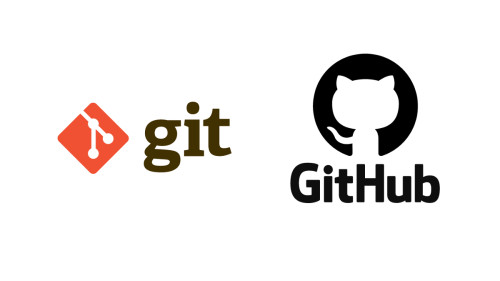In this article, we will see skype screen sharing is not working in ubuntu 22.04. When you install skype in ubuntu 18.04, ubuntu 20.04, and 22.04 but sometimes screen sharing options are not showing. So, we will solve this issue on the windows system and the ubuntu system. Also, we will see how to install skype on ubuntu 20.04 and 22.04.
So, let's see skype screen sharing not working in ubuntu 22.04, skype screen sharing not working in ubuntu, ubuntu skype screen sharing not working, how to install skype in ubuntu using a terminal and download skype in ubuntu.
In this step, we will run the following command and update the repositories.
sudo apt updateAfter that run the following command.
sudo apt upgradeAfter updating the system repositories, download the Skype deb package from the official repository.
wget https://repo.skype.com/latest/skypeforlinux-64.debNow, run the following command and install skype in ubuntu 22.04
sudo dpkg -i skypeforlinux-64.debIn this, we will check the windowing system using the following command.
echo $XDG_SESSION_TYPEOutput:
After that, we will change the windowing system. So, open custom.conf file and remove "#" near WaylandEnable=false.
sudo nano /etc/gdm3/custom.confRemove "#" from the "WaylandEnable=false" line.
#WaylandEnable=false
To
WaylandEnable=falseAfter changes save the file.
Then you need to reboot the system by using the following command.
rebootYou might also like:
- Read Also: How To Install Angular In Ubuntu
- Read Also: How To Install Python On Ubuntu
- Read Also: How To Use Image Intervention In Laravel 9
- Read Also: Laravel 9 CRUD With Image Upload Example