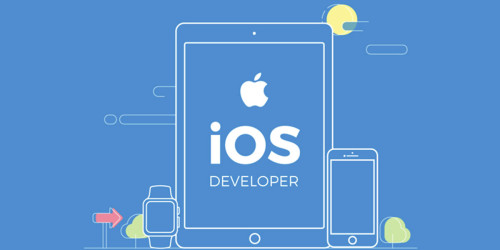Là một tác phẩm của Evan You ra mắt cùng với Vue 3, Vite được sinh ra như là một sự thay thế cho Webpack. Bài viết này sẽ giới thiệu tới mọi người một combo mới với tốc độ build cực lý nhanh chóng và có thể sử dụng trong lâu dài.
Khởi tạo project với Vite
npm init @vitejs/app my-project
hoặc
yarn create @vitejs/app my-project
Vite sẽ cung cấp các lựa chọn khi cài đặt như sau:
? Select a template: …
▸ vanilla
vue
vue-ts
react
react-ts
preact
preact-ts
lit-element
lit-element-ts
Ở đây mình sẽ chọn vue-ts để sử dụng Typescript cho dự án. Tiếp theo chỉ là trỏ vào thư mục project và run thôi
cd my-project
npm install
npm run dev
hoặc
yarn
yarn dev
Project vẫn sẽ mặc định chạy trên cổng 3000 và cấu trúc thư mục sẽ như sau:
├── node_modules
├── package-lock.json
├── package.json
├── public
│ └── favicon.ico
├── src
│ ├── App.vue
│ ├── assets
│ │ └── logo.png
│ ├── components
│ │ └── HelloWorld.vue
│ └── main.ts
├── tsconfig.json
└── vite.config.ts
Nếu sử dụng VSCode bạn có thể làm như sau:
- Mở
src/main.ts - Ctrl + Shift + P
- Tìm kiếm và chạy "Select TypeScript version" -> "Use workspace version"
Cài đặt Typescript
Vue 3 mặc định đã nhận Typescript và Vite đã tạo sẵn cho chúng ta file main.ts. Việc của chúng ta là thêm vào thẻ <script> trong các single component .vuelang="ts" là được.
Trong file tsconfig.json có thể sửa như sau:
{
"compilerOptions": {
"target": "esnext",
"module": "esnext",
"importHelpers": true,
"skipLibCheck": true,
"esModuleInterop": true,
"allowSyntheticDefaultImports": true,
"moduleResolution": "node",
"isolatedModules": true,
"strict": true,
"jsx": "preserve",
"sourceMap": true,
"baseUrl": ".",
"lib": ["esnext", "dom",
"dom.iterable",
"scripthost"],
"types": ["vite/client"],
"plugins": [{ "name": "@vuedx/typescript-plugin-vue" }]
},
"include": ["src/**/*.ts", "src/**/*.d.ts", "src/**/*.tsx", "src/**/*.vue"],
"exclude": [
"node_modules"
]
}
ESLint
npm i -D eslint eslint-plugin-vue @vue/eslint-config-typescript @typescript-eslint/parser @typescript-eslint/eslint-plugin typescript
hoặc
yarn add -D eslint eslint-plugin-vue @vue/eslint-config-typescript @typescript-eslint/parser @typescript-eslint/eslint-plugin typescript
Sau khi cài đặt, chúng ta tạo 1 file .eslintrc.json ở thư mục gốc như sau
{
"root": true,
"env": {
"browser": true,
"es2021": true,
"node": true
},
"extends": [
"plugin:vue/vue3-recommended",
"eslint:recommended",
"@vue/typescript/recommended"
],
"parserOptions": {
"ecmaVersion": 2021
},
"plugins": [],
"rules": {}
}
Trong file này có thể thêm các plugin hoặc các quy tắc ưa thích của mình. Ví dụ như sau trong file package.json
"scripts": {
"lint:script": "eslint --ext .ts,vue --ignore-path .gitignore ."
}
Prettier
npm i -D prettier eslint-plugin-prettier @vue/eslint-config-prettier
hoặc
yarn add -D prettier eslint-plugin-prettier @vue/eslint-config-prettier
Khi cài đặt các dependencies có thể tạo file .prettierrc và thêm các cài đặt sau
{
"singleQuote": true,
"semi": false,
"vueIndentScriptAndStyle": true
}
Trong .eslintrc.json thêm các mở rộng để tránh trùng lặp
{
"extends": [
"plugin:vue/vue3-recommended",
"eslint:recommended",
"@vue/typescript/recommended",
"prettier",
"prettier/vue",
]
}
Husky
npm i -D husky lint-staged
hoặc
yarn add -D husky lint-staged
Thêm trong package.json
{
"husky": {
"hooks": {
"pre-commit": "lint-staged"
}
},
"lint-staged": {
"*.{ts,vue}": "eslint --fix"
}
}
Tailwind
Chúng ta sẽ sử dụng Tailwind CSS cho dự án
npm install -D tailwindcss@latest postcss@latest autoprefixer@latest
hoặc
yarn add -D tailwindcss@latest postcss@latest autoprefixer@latest
Trong file tailwind.config.js có thể cài đặt lại như sau
module.exports = {
purge: [],
purge: ['./index.html', './src/**/*.{vue,js,ts,jsx,tsx}'],
darkMode: false, // or 'media' or 'class'
theme: {
extend: {},
},
variants: {
extend: {},
},
plugins: [],
}
Thêm Tailwind vào CSS tạo 1 index.css trong thư mục src
@tailwind base;
@tailwind components;
@tailwind utilities;
Trong main.ts thêm cài đặt này để sử dụng
import { createApp } from 'vue'
import App from './App.vue'
import './index.css'
createApp(App).mount('#app')
Hi vọng với cách setup trên sẽ giúp ích cho bạn trong quá trình xây dựng dự án về Vue. Cảm ơn vì đã đọc bài viết!