In this article, we will see how to use image intervention in laravel 9. Here, we will learn about image intervention and image resizing in laravel 8 and laravel 9. Also, we are using an intervention package for resizing images in laravel 9. So, let's see how to use intervention images in laravel 9.
Intervention Image is an open source PHP image handling and manipulation library. It provides an easier and more expressive way to create, edit, and compose images and supports currently the two most common image processing libraries GD Library and Imagick.
So, let's see the laravel 9 image intervention, install intervention image laravel 9, image resize in laravel 8 and laravel 9, and laravel resize image example.
Step 1: Install Laravel 9
Step 2: Install intervention/image Package
Step 3: Create Route
Step 4: Create Controller
Step 5: Create Blade File
Step 6: Run Laravel 9 Application
In this step, we will install the laravel 9 application using the following command.
composer create-project laravel/laravel laravel9_image_interventionNow, we will install the intervention/image package using the following composer command.
composer require intervention/image After you have installed Intervention Image, open your Laravel config file config/app.php and add the following lines.
In the $providers array add the service providers for this package.
Intervention\Image\ImageServiceProvider::class
Add the facade of this package to the $aliases array.
'Image' => Intervention\Image\Facades\Image::classPublish Configuration in Laravel
php artisan vendor:publish --provider="Intervention\Image\ImageServiceProviderLaravelRecent"In this step, we will add routes to the web.php file. So, add the following code to that file.
routes/web.php
<?php
use Illuminate\Support\Facades\Route;
use App\Http\Controllers\ImageController;
/*
|--------------------------------------------------------------------------
| Web Routes
|--------------------------------------------------------------------------
|
| Here is where you can register web routes for your application. These
| routes are loaded by the RouteServiceProvider within a group which
| contains the "web" middleware group. Now create something great!
|
*/
Route::controller(ImageController::class)->group(function(){
Route::get('image-upload', 'index');
Route::post('image-upload', 'store')->name('image.store');
});Now, we will create an ImageController file. So, run the following command and create a controller.
php artisan make:controller ImageControllerapp/Http/Controllers/ImageController.php
<?php
namespace App\Http\Controllers;
use Illuminate\Http\Request;
use Image;
class ImageController extends Controller
{
/**
* Display a listing of the resource.
*
* @return \Illuminate\Http\Response
*/
public function index()
{
return view('image_upload');
}
/**
* Display a listing of the resource.
*
* @return \Illuminate\Http\Response
*/
public function store(Request $request)
{
$this->validate($request, [
'image' => 'required|image|mimes:jpeg,png,jpg,svg|max:2048',
]);
if($request->hasFile('image')) {
$image = Image::make($request->file('image'));
$imageName = time().'-'.$request->file('image')->getClientOriginalName();
$destinationPath = public_path('images/');
$image->save($destinationPath.$imageName);
$destinationPathThumbnail = public_path('images/thumbnail/');
$image->resize(100,100);
$image->save($destinationPathThumbnail.$imageName);
/**
* Write Code for Image Upload Here,
*
* $upload = new Images();
* $upload->file = $imageName;
* $upload->save();
*/
return back()
->with('success','Image Upload successful')
->with('imageName',$imageName);
}
return back();
}
}Note: create two folders one is "images" in the public folder and another "thumbnail" inside the images folder.
Examples:
// create instance
$img = Image::make('public/foo.jpg');
// resize image to fixed size
$img->resize(300, 200);
// resize only the width of the image
$img->resize(300, null);
// resize only the height of the image
$img->resize(null, 200);
// resize the image to a width of 300 and constrain aspect ratio (auto height)
$img->resize(300, null, function ($constraint) {
$constraint->aspectRatio();
});
// resize the image to a height of 200 and constrain aspect ratio (auto width)
$img->resize(null, 200, function ($constraint) {
$constraint->aspectRatio();
});
// prevent possible upsizing
$img->resize(null, 400, function ($constraint) {
$constraint->aspectRatio();
$constraint->upsize();
});
// resize the image so that the largest side fits within the limit; the smaller
// side will be scaled to maintain the original aspect ratio
$img->resize(400, 400, function ($constraint) {
$constraint->aspectRatio();
$constraint->upsize();
});In this step, we will create an image_upload.blade.php file. So, add the following code to that file.
resources/views/image_upload.blade.php
<!DOCTYPE html>
<html>
<head>
<title>How To Use Image Intervention In Laravel 9 - Websolutionstuff</title>
<link href="https://cdnjs.cloudflare.com/ajax/libs/twitter-bootstrap/5.0.1/css/bootstrap.min.css" rel="stylesheet">
</head>
<body>
<div class="container">
<h1>How To Use Image Intervention In Laravel 9 - Websolutionstuff</h1>
@if (count($errors) > 0)
<div class="alert alert-danger">
<strong>Whoops!</strong> There were some problems with your input.<br><br>
<ul>
@foreach ($errors->all() as $error)
<li>{{ $error }}</li>
@endforeach
</ul>
</div>
@endif
@if ($message = Session::get('success'))
<div class="alert alert-success alert-dismissible fade show" role="alert">
<strong>{{ $message }}</strong>
<button type="button" class="btn-close" data-bs-dismiss="alert" aria-label="Close"></button>
</div>
<div class="row">
<div class="col-md-4">
<strong>Original Image:</strong>
<br/>
<img src="/images/{{ Session::get('imageName') }}" width="300px" />
</div>
<div class="col-md-4">
<strong>Thumbnail Image:</strong>
<br/>
<img src="/thumbnail/{{ Session::get('imageName') }}" />
</div>
</div>
@endif
<form action="{{ route('image.store') }}" method="post" enctype="multipart/form-data">
@csrf
<div class="row">
<div class="col-md-12">
<br/>
<input type="file" name="image" class="image">
</div>
<div class="col-md-12">
<br/>
<button type="submit" class="btn btn-success">Upload Image</button>
</div>
</div>
</form>
</div>
</body>
</html>
Now, we will run the laravel 9 image intervention using the following command.
php artisan serveOutput:
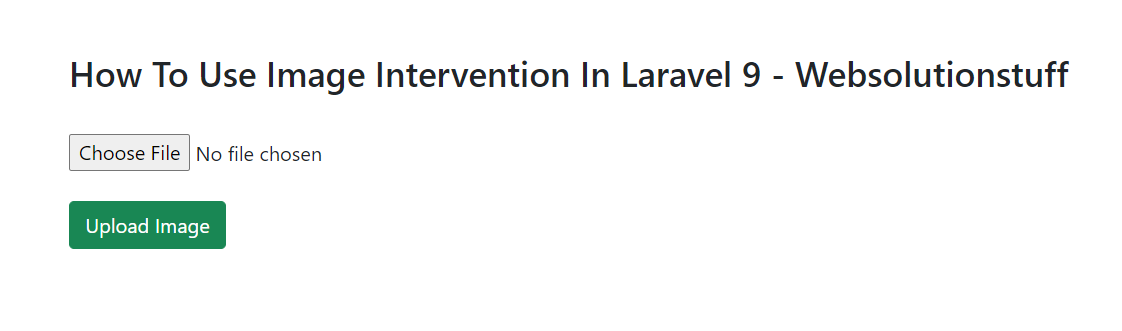
You might also like:
- Read Also: How To Convert Image To Base64 In Laravel 9
- Read Also: Laravel 9 CRUD With Image Upload Example
- Read Also: Laravel 9 Vue 3 Image Upload Example
- Read Also: Laravel 8 Add Watermark on Image






